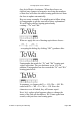User Guide
This time, however, the “Ta” got the value of -100
and “Wo” got -150. This is because the “T” and “W” are
linked, but the “a” and “o” are not.
In summary: we began with To = -150, Wa = -100. We
ended with To = Wo = -150, and Ta = Wa = -100. This
class says essentially “T-with-anything will always equal
W-with-that-same-anything.”
Advanced Auto Spacing
There is a lot more to Auto Spacing than merely what
appears in the Easy mode. Switching to the Advanced
mode causes a pop-up menu to appear at the top of the
dialog, which allows you to move through three screens of
Auto Spacing controls.
The first dialog is the Which characters dialog.
The which characters dialog allows you to tell
Fontographer which characters should get their widths set,
and which characters should be considered when choosing
optimal widths. The First letter field defines which
characters should get new widths. The Second letter field
describes which companion characters Fontographer should
consider.
You may not want to have Fontographer set the widths of
every character in the font. Suppose you have manually set
the widths for the uppercase and lowercase characters. By
selecting other characters in this field, you can have
Fontographer space the rest of the font but not touch the
Fontographer User's Manual
5: Metrics: Spacing and Kerning Page #28