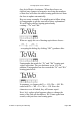User Guide
dialog is accepted. If you set up mutually exclusive classes,
which is legal to do but not recommended, the class furthest
down in the dialog will be the one which takes precedence.
Kerning Assistance
Kerning Assistance is a lot like Metrics Assistance and is
best explained by example. However, if you haven’t read
about Metrics Assistance yet, you are strongly urged to do
so before reading about Kerning Assistance.
Kerning Assistance is found in the Metrics menu. Here is
how the Kerning Assistance dialog looks, with a sample
kerning equivalence class already entered:
Just like in the Metrics Assistance dialog, Insert Line and
Delete Line allow for intuitive grouping when relating
characters to one another.
The first column of equivalence classes are those
characters which kern the same when they are the first
character of a kern pair. (In other words, they will each get
all the same kerning “companions” that the others have—for
instance, if the font has the two kerning pairs “Te”
and “Wy,” it will have the four pairs “Te, Ty, We, and Wy”
after the above class takes effect.) In this example, it has
been declared that all kerning pairs which begin with “T”
automatically have equivalent counterparts for “W,” and so
on. When more than ten classes have been entered, a scroll
bar will appear to the right of the column to allow for the
creation of additional classes.
The second column of classes are those characters which
kern the same when they are the second character in a
kerning pair. So in our example, any kerning pairs which end
in “a” automatically have equivalent counterparts to those
ending in “o,” and vice-versa.
The Link all checkboxes perform a function similar to what
Fontographer User's Manual
5: Metrics: Spacing and Kerning Page #25