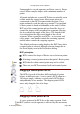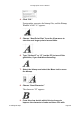User Guide
The lock icon in the lower left corner has two functions.
When the lock is open (white), you can change to a
different character by simply typing the keystroke(s) of the
new character. Having the lock icon closed (black),
prevents the character from being changed to another
character, if you accidentally press a keystroke.
The Info bar at the top of the Bitmap Window shows you
the character’s ascent, descent, offset, and width values,
as well as listing the horizontal and vertical location of the
cursor in pixels. These features give you the ability to
precisely measure distances when you create a character.
An actual point-size image of the character is displayed in
the top left corner.
The Recalc from outline button allows you to recompute a
new pixel image based on the character’s outline. This
button (called “From outline” on the PC) is useful when you
have edited a particular outline character and don’t want to
recalculate the entire bitmap font. For more information,
refer to “Recalculating from outlines” later in this chapter.
Editing a bitmap
To make changes to a bitmap:
1. Select the “A” in the Font Window.
2. Choose “Open Bitmap Window” from the Windows
menu.
If you are opening a font for the first time, you probably
won’t have any bitmaps associated with it. Fontographer
will ask you if you want to generate any.
3. Click “Yes.”
The Bitmap Information dialog will appear. Fontographer
automatically defaults to include the 12 and 24 point bitmap
size. You can add to or change the sizes in this list if you
like.
Fontographer User's Manual
4: Editing Bitmaps Page #3