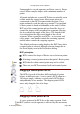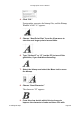User Guide
You can use the Bitmap Window as a tool to improve the
look of a font on the screen. It is composed of a series of
square dots called pixels which can be turned on or off to
produce images. When the dots are turned on they appear
black, and when they are turned off they become white.
To open a Bitmap Window:
1. Select a character by clicking on it in the Font
Window or opening a character’s Outline Window
or clicking on a character in the Metrics Window.
2. Choose “Open Bitmap Window” from the Windows
menu.
You have to have created bitmaps before you can view
them. If you don’t have any bitmaps for the font yet,
Fontographer will prompt you to create some. You can
type in whatever sizes you’d like in the Bitmap
Information dialog, which will appear automatically if you
try to open the Bitmap Window without first creating
bitmaps.
You can open multiple windows so that different
characters (or even different point sizes of a single
character) can be worked on at the same time. This is
especially helpful when you are editing a character with
several bitmap sizes.
The Bitmap Window
The Bitmap Window includes a title bar, that shows the
name of the font, the point size of the character, and the
character itself. The toolbox contains a pencil, eraser, hand
tool, marquee selection tool, magnifying tool, measuring tool,
straight line tool, and a move tool.
Fontographer User's Manual
4: Editing Bitmaps Page #2