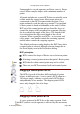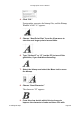User Guide
When you use the curve point tool to draw a new path, the
curve points will default to have Auto Curvature on. To
toggle it off, select “Auto Curvature” from the Points menu
or move a BCP. When you edit a BCP, Auto Curvature
thinks that you don’t like what it did, so it turns itself off.
When you insert a curve point on an existing path, Auto
Curvature will be automatically off, otherwise it would
distort the path. If you want to turn it on, select “Auto
Curvature.”
One of the most important uses for Auto Curvature is in
tweaking paths. If you’ve copied a bitmap image into the
template layer and autotraced it, Auto Curvature can make
your work easier.
Here is a template image that was traced.
1. You should move the curve point so that it will be at
the extrema (the outermost edge of any curve).
2. Select the point.
3. Select “Auto Curvature” from the Elements menu.
4. Move the point, and the BCPs update automatically.
Fontographer User's Manual
3: Altering Outlines Page #25