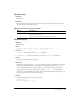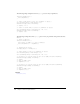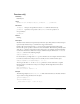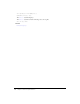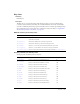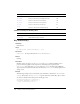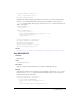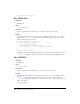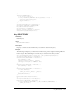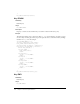User Guide
Key.BACKSPACE 297
myListener.onKeyUp = function () {
trace ("You released a key.");
}
Key.addListener(myListener);
The following example assigns the keyboard shortcut Control+7 to a button with an instance
name of
my_btn and makes information about the shortcut available to screen readers (see
_accProps). In this example, when you press Control+7 the myOnPress function writes the text
“hello” to the log file.
function myOnPress() {
trace("hello");
}
function myOnKeyDown() {
// 55 is key code for 7
if (Key.isDown(Key.CONTROL) && Key.getCode() == 55) {
Selection.setFocus(my_btn);
my_btn.onPress();
}
}
var myListener:Object = new Object();
myListener.onKeyDown = myOnKeyDown;
Key.addListener(myListener);
my_btn.onPress = myOnPress;
my_btn._accProps.shortcut = "Ctrl+7";
Accessibility.updateProperties();
See also
Key.getCode(), Key.isDown(), Key.onKeyDown, Key.onKeyUp, Key.removeListener()
Key.BACKSPACE
Availability
Flash Player 5.
Usage
Key.BACKSPACE:Number
Description
Property; constant associated with the key code value for the Backspace key (8).
Example
The following example creates a new listener object and defines a function for onKeyDown. The
last line uses
addListener() to register the listener with the Key object so that it can receive
notification from the key down event.
var keyListener:Object = new Object();
keyListener.onKeyDown = function() {
if (Key.isDown(Key.BACKSPACE)) {
trace("you pressed the Backspace key.");
} else {
trace("you DIDN'T press the Backspace key.");
}