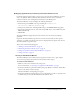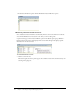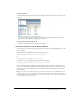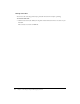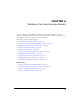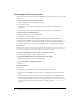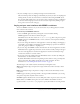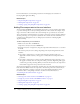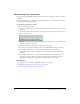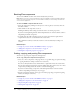User Guide
Repositioning Flex components 99
Repositioning Flex components
You can visually move MXML and Flash components from one container to another, or within a
container.
For more information on a container’s layout management rules, see “Using Layout Containers”
in Developing Flex Applications Help.
To reposition components on a page:
1.
Select the component as follows:
■ To select a container, click any of the following: the container’s tab, its border, or any white
space in it.
■ To select any other component, click it on the page or in the tag selector at the bottom of
the Document window.
■ To select multiple components, drag to select a group of components, or Control-click each
component to add it to the group.
2.
Drag the component or components to a new position on the page.
The insertion point changes depending on the layout management rules of the container:
■ If you drag a component into a container with automatic positioning (such as an
Application or Tile container), a line appears to indicate where the component will be
positioned.
■ If you drag a component into a Canvas container, which has absolute positioning, a cross-
hair appears to indicate where the component will be positioned. When you click, the
component is inserted with its upper left corner positioned on the cross-hair.
Related topics
• “Laying out your user interface with MXML containers” on page 97
• “Adding Flex components to the user interface” on page 98
• “Customizing the Document window” on page 96