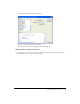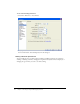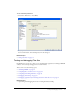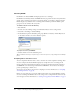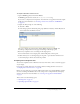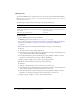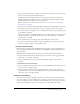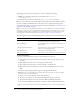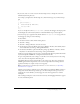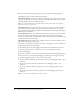User Guide
86 Chapter 3: Creating, Coding, and Debugging Flex Files
Running a file
You can run MXML files in a stand-alone browser or in the browser embedded in Flex Builder.
Note: To set up more than one browser, see “Setting the Preview in Browser Preferences options” in
Using Dreamweaver Help.
The following is a quick reference, followed by more detailed information:
To run a Flex file:
1.
Open an MXML application file in Flex Builder.
An MXML application file contains an
<mx:Application> root tag.
If you want to run custom components, insert them in a test application file and compile the
file. For more information, see “Inserting controls and containers in an MXML file”
on page 117.
2.
Run the file in the browser embedded in Flex Builder by doing one of the following:
■ Press F6.
■ On the Document toolbar, click the Run button.
■ In the Output panel in the Results panel group (Window > Results), click the Play button
on the sidebar and select Run > Run in Flex Builder.
■ In the Network Monitor panel in the Results panel group (Window > Results), click the
Play button on the sidebar and select Run > Run in Flex Builder.
A dialog box appears asking you if you want to upload dependent files.
3.
Run the file in an external browser by doing one of the following:
■ Press F12.
■ Select File > Run in Browser, and select the browser you want to use.
■ In the Output panel in the Results panel group (Window > Results), click the Play button
on the sidebar, select Run, and select the browser you want to use.
■ In the Network Monitor panel in the Results panel group (Window > Results), click the
Play button on the sidebar, select Run, and select the browser you want to use.
A dialog box appears asking if you want to upload dependent files.
To do this task... Perform this action
Run a file in the embedded browser Press F6.
Exit the embedded browser and return to the editing
environment
Click the Code, Split, or Design button on the
Document toolbar.
Run a file in an external browser Press F12.