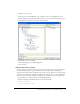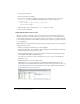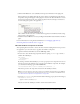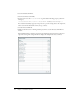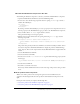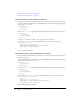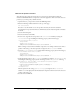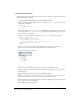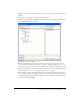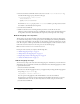User Guide
Tutorial: Binding components to data with Flex Builder 69
7.
With the To option selected, scroll down and select the text property (it should be selected by
default).
You want the
text property to receive the product name data.
8.
Specify the source of the data by clicking the Next button, and then selecting the name element
of the dataModel data model, as follows:
9.
Click Finish to create the binding.
10.
Bind the second Label control to the price data by repeating steps 5 through 9—select the
control, clear the placeholder value for the
text property, start a new binding, select text as
the destination property, and select the price element of the data model as the source property.
11.
Repeat the procedure to bind the Text control to the description data, this time being careful
to clear and bind to the
htmlText property instead of the text property.
12.
Bind the Image control by selecting the Image control, clearing the placeholder value for the
source property, starting a new binding, selecting source as the destination property (it should
be selected by default), and selecting the image element in the data model as the source property.
13.
Save the ProductDetail.mxml file.