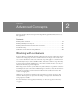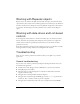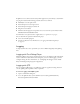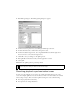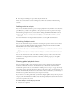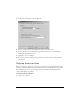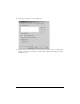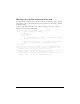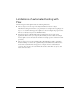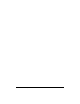User Guide
24 Advanced Concepts
3. Run MicLogSetting.exe. The MicLogSetting dialog box appears:
4. From the Level drop-down list, select MicLogLevelDebug2 as the level.
5. In the Folder field, select a folder where the log file is saved.
6. From the Available Categories list, select LogCatPackTEA, and click the right arrow
button to move it to the Selected Categories list.
7. Click OK to save your changes to the QTP log levels.
8. Run QTP. Record interactions with your Flex application as usual.
9. Close QTP.
10. Examine the QTP log file for potential problems.
Resolving playback synchronization issues
In some cases, the playback of a test script is not synchronized with what appears on the
screen. For example, QTP does not wait for effects to finish or for data results to be returned
before testing an object. This can result in QTP recording errors such as the following:
■ Your scripts play back inconsistently.
■ You experience an “Unspecified Error”.
NOTE
The QTP log file can be very large. You might want to restrict its use to when you are
experiencing errors that you cannot resolve in other ways.