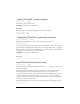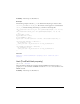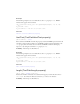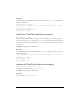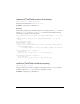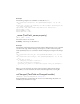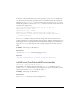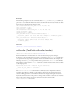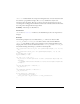User Guide
668 ActionScript classes
Example
The following example creates two text fields called first_txt and second_txt. When you
give focus to a text field, information about the text field with current focus and the text field
that lost focus is displayed in the Output panel.
this.createTextField("first_txt", 1, 10, 10, 300, 20);
first_txt.border = true;
first_txt.type = "input";
this.createTextField("second_txt", 2, 10, 40, 300, 20);
second_txt.border = true;
second_txt.type = "input";
first_txt.onKillFocus = function(newFocus:Object) {
trace(this._name+" lost focus. New focus changed to: "+newFocus._name);
};
first_txt.onSetFocus = function(oldFocus:Object) {
trace(this._name+" gained focus. Old focus changed from:
"+oldFocus._name);
}
See also
onSetFocus (TextField.onSetFocus handler)
onScroller (TextField.onScroller handler)
onScroller = function(scrolledField:TextField) {}
Event handler/listener; invoked when one of the text field scroll properties changes.
A reference to the text field instance is passed as a parameter to the
onScroller handler. You
can capture this data by putting a parameter in the event handler method. For example, the
following code uses
my_txt as the parameter that is passed to the onScroller event handler.
The parameter is then used in a
trace() statement to send the instance name of the text field
to the Output panel.
myTextField.onScroller = function (my_txt:TextField) {
trace (my_txt._name + " scrolled");
};
The TextField.onScroller event handler is commonly used to implement scroll bars.
Scroll bars typically have a thumb or other indicator that shows the current horizontal or
vertical scrolling position in a text field. Text fields can be navigated using the mouse and
keyboard, which causes the scroll position to change. The scroll bar code needs to be notified
if the scroll position changes because of such user interaction, which is what
TextField.onScroller is used for.