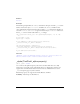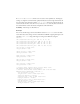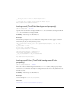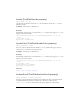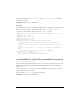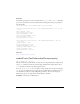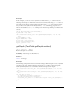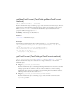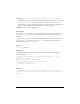User Guide
TextField 653
If autoSize is set to "center", then the text is treated as center-justified text, meaning any
resizing of a single line text field will be equally distributed to both the right and left sides. If
the text includes a line break (for example,
"\n" or "\r"), then the bottom side will also be
resized to fit the next line of text. If
wordWrap is also set to true, then only the bottom side of
the text field will be resized and the left and right sides will remain fixed.
Availability: ActionScript 1.0; Flash Lite 2.0
Example
You can use the following code and enter different values for autoSize to see how the field
resizes when these values change. A mouse click while the SWF file is playing will replace each
text field's "
short text" string with longer text using several different settings for
autoSize.
this.createTextField("left_txt", 997, 10, 10, 70, 30);
this.createTextField("center_txt", 998, 10, 50, 70, 30);
this.createTextField("right_txt", 999, 10, 100, 70, 30);
this.createTextField("true_txt", 1000, 10, 150, 70, 30);
this.createTextField("false_txt", 1001, 10, 200, 70, 30);
left_txt.text = "short text";
left_txt.border = true;
center_txt.text = "short text";
center_txt.border = true;
right_txt.text = "short text";
right_txt.border = true;
true_txt.text = "short text";
true_txt.border = true;
false_txt.text = "short text";
false_txt.border = true;
// create a mouse listener object to detect mouse clicks
var myMouseListener:Object = new Object();
// define a function that executes when a user clicks the mouse
myMouseListener.onMouseDown = function() {
left_txt.autoSize = "left";
left_txt.text = "This is much longer text";
center_txt.autoSize = "center";
center_txt.text = "This is much longer text";
right_txt.autoSize = "right";
right_txt.text = "This is much longer text";
true_txt.autoSize = true;
true_txt.text = "This is much longer text";
false_txt.autoSize = false;