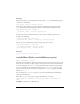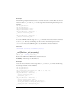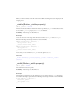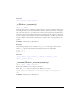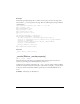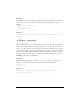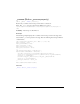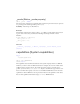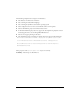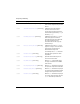User Guide
Button 295
Example
The following example displays the x coordinate of the mouse position for the Stage and a
button called
my_btn that is placed on the Stage. Enter the following ActionScript in Frame 1
of the Timeline:
this.createTextField("mouse_txt", 999, 5, 5, 150, 40);
mouse_txt.html = true;
mouse_txt.wordWrap = true;
mouse_txt.border = true;
mouse_txt.autoSize = true;
mouse_txt.selectable = false;
//
var mouseListener:Object = new Object();
mouseListener.onMouseMove = function() {
var table_str:String = "<textformat tabstops='[50,100]'>";
table_str += "<b>Stage</b>\t"+"x:"+_xmouse+"\t"+"y:"+_ymouse+newline;
table_str += "<b>Button</
b>\t"+"x:"+my_btn._xmouse+"\t"+"y:"+my_btn._ymouse+newline;
table_str += "</textformat>";
mouse_txt.htmlText = table_str;
};
Mouse.addListener(mouseListener);
See also
_ymouse (Button._ymouse property)
_xscale (Button._xscale property)
public _xscale : Number
The horizontal scale of the button as applied from the registration point of the button,
expressed as a percentage. The default registration point is (0,0).
Scaling the local coordinate system affects the
_x and _y property settings, which are defined
in pixels. For example, if the parent movie clip is scaled to 50%, setting the
_x property moves
an object in the button by half the number of pixels that it would if the SWF file were at
100%.
Availability: ActionScript 1.0; Flash Lite 2.0