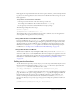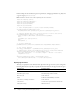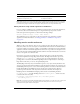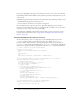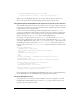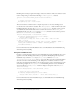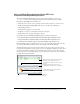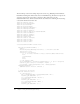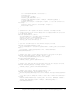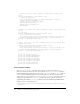User Guide
Table Of Contents
- Contents
- About Flash Remoting
- Getting Started
- Using Flash Remoting ActionScript
- Using the RemotingConnector component (Flash Professional only)
- Using Flash Remoting Data in ActionScript
- About Flash Remoting and data types
- Understanding Action Message Format
- Converting from ActionScript to application server data types
- Converting from application server data types to ActionScript
- ColdFusion to ActionScript data conversion issues
- About working with objects
- About working with RecordSet objects
- About working with XML
- The NetConnection Debugger
- Using Flash Remoting with ColdFusion MX
- Using Flash Remoting for Java
- About Flash Remoting for Java
- Calling Java classes or JavaBeans from ActionScript
- Calling Enterprise JavaBeans (EJBs) from Flash
- Calling servlets and JSPs from Flash
- Calling JMX MBeans from Flash (JRun only)
- Calling server-side ActionScript from Flash (JRun only)
- Handling function results in ActionScript
- Using Flash Remoting with JRun security
- Passing XML objects between Flash and Java
- Viewing Flash Remoting log entries
- Using Flash Remoting for Microsoft .NET
- Flash Remoting for Microsoft .NET
- Calling ASP.NET pages from Flash
- Making an ASP.NET page available to Flash Remoting
- Getting a reference to an ASPX-based service in ActionScript
- Invoking ASPX pages in ActionScript
- Using the Flash Remoting custom server control in ASPX pages
- Using the Flash Remoting namespace in code-behind files
- Using ASP.NET state management with Flash Remoting
- Using ASP.NET exception handling
- Using ADO.NET objects with Flash Remoting
- Displaying a RecordSet object in Flash with ActionScript
- Calling web services from Flash
- Calling ASP.NET assemblies from Flash
- Viewing Flash Remoting log entries
- Using NetServices and Connection Classes
- Index

Using the Flash Remoting ActionScript API in the CustomerInfoExampleAPI application 49
col = new DataGridColumn( "TotalSales" );
col.width = 80;
col.textAlign = "right";
customers_grd.addColumn( col );
customers_grd.addEventListener( "change", onCustGrid_Change );
// setup remaining
totalRec_txt.setStyle( "textAlign", "right" ); //set the textField to
Left Align
totalSales_label.setStyle( "textAlign", "right" );
initialized = true;
}
}
// updateDetails will update the details TextArea, textInput and the
// Loader present on the screen changes will be updated when the selection
// in DataGrid changes
function updateDetails():Void {
var curItem:Object = customers_grd.selectedItem;
custInfo_txt.text = curItem.Details;
totalSales_label.text = curItem.TotalSales;
custLogo_ldr.load( curItem.Logo );
}
// gets the customer data for the current category selected
function refreshCustomerData():Void {
var pc:PendingCall = custService.getCustomers( custCat_cmbo.selectedItem.
data );
pc.responder = new RelayResponder( this, "onCustomerData",
"onCustomerDataFault" );
}
// updates the detail section when a new item is selected in the grid
function onCustGrid_Change( eventObj: Object ):Void {
mx.remoting.debug.NetDebug.trace({ level:"Debug",
message:"onCustGrid_Change" });
eventObj.target._parent.updateDetails();
}
// updates the grid with the new customers based on the category selected
function onCustCat_Change( eventObj: Object ):Void {
eventObj.target._parent.refreshCustomerData();
}
// handles the results from the getCategories() call
function onCategoryData( re:ResultEvent ):Void {
mx.remoting.debug.NetDebug.trace({level:"Debug", message:"onCategoryData"
});
// use data glue to remap the fields so that label = name field and data =
id field
DataGlue.bindFormatStrings( custCat_cmbo, re.result, "#Name#", "#ID#" );
custCat_cmbo.addEventListener( "change", onCustCat_Change );
refreshCustomerData();
}