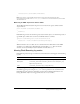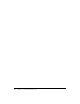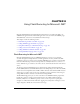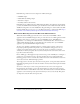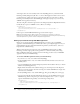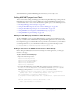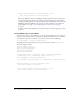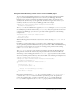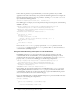User Guide
Table Of Contents
- Contents
- About Flash Remoting
- Getting Started
- Using Flash Remoting ActionScript
- Using the RemotingConnector component (Flash Professional only)
- Using Flash Remoting Data in ActionScript
- About Flash Remoting and data types
- Understanding Action Message Format
- Converting from ActionScript to application server data types
- Converting from application server data types to ActionScript
- ColdFusion to ActionScript data conversion issues
- About working with objects
- About working with RecordSet objects
- About working with XML
- The NetConnection Debugger
- Using Flash Remoting with ColdFusion MX
- Using Flash Remoting for Java
- About Flash Remoting for Java
- Calling Java classes or JavaBeans from ActionScript
- Calling Enterprise JavaBeans (EJBs) from Flash
- Calling servlets and JSPs from Flash
- Calling JMX MBeans from Flash (JRun only)
- Calling server-side ActionScript from Flash (JRun only)
- Handling function results in ActionScript
- Using Flash Remoting with JRun security
- Passing XML objects between Flash and Java
- Viewing Flash Remoting log entries
- Using Flash Remoting for Microsoft .NET
- Flash Remoting for Microsoft .NET
- Calling ASP.NET pages from Flash
- Making an ASP.NET page available to Flash Remoting
- Getting a reference to an ASPX-based service in ActionScript
- Invoking ASPX pages in ActionScript
- Using the Flash Remoting custom server control in ASPX pages
- Using the Flash Remoting namespace in code-behind files
- Using ASP.NET state management with Flash Remoting
- Using ASP.NET exception handling
- Using ADO.NET objects with Flash Remoting
- Displaying a RecordSet object in Flash with ActionScript
- Calling web services from Flash
- Calling ASP.NET assemblies from Flash
- Viewing Flash Remoting log entries
- Using NetServices and Connection Classes
- Index

146 Chapter 8: Using Flash Remoting for Microsoft .NET
As the figure shows, the local assembly cache in the myASPApp directory contains the Flash
Remoting assembly, flashgateway.dll. Also, to connect a Flash application with a remote service,
you must reference a physical resource in your application’s directory in the web root. Flash
Remoting automatically installs a blank ASPX page named gateway.aspx, but you can use any
ASPX file in the application directory.
The web.config file contains the registration for the flashgateway.dll. The HttpModule reference
handles all web requests to ASP.NET resources. Here is an example:
<httpModules>
<add name="GatewayController"
type="FlashGateway.Controller.GatewayController,flashgateway" />
</httpModules>
If the request contains AMF, Flash Remoting proceeds with the request.
Note: The Flash Remoting for .NET installer creates a directory in your web root named
flashremoting. Inside the flashremoting directory, you will find a local assembly cache (bin directory)
and a Samples directory, which contains example Flash applications.
Setting up a Flash Remoting ASP.NET application
Before you can start development with Flash Remoting, you must set up your ASP.NET
application. The Flash Remoting for .NET installer creates a preconfigured application for you
named flashremoting. You can find the flashremoting folder in your IIS webroot, such as C:/
Inetpub/wwwroot/flashremoting.
When creating the directory structure for your own ASP.NET application that uses Flash
Remoting, you must assign specific security permissions to the local assembly cache. Using
Microsoft Windows XP as the operating system, the following procedure creates an ASP.NET
application directory for Flash Remoting.
To create an ASP.NET application directory for Flash Remoting:
1.
In your web root, create a new folder named myASPApp.
2.
In the myASPApp folder, create a new folder named bin. The bin folder serves as the local
assembly cache.
3.
Copy the Flash Remoting assembly, flashgateway.dll, from the installation directory to the bin
folder in the myASPApp directory.
4.
Right-click the bin folder. In the submenu that appears, select Properties. In the Properties
dialog box, select the Security tab. In the Security panel, add the ASPNET user and give that
user write access. Click OK.
5.
In the myASPApp folder, create a blank ASPX page. The gateway URL points to this page.
6.
Copy the web.config file from the flashremoting directory to the myASPApp directory. For
Flash Remoting, the most important part of the web.config file is the
httpModule tag that
registers the Flash Remoting assembly, as the following example shows:
<httpModules>
<add name="GatewayController"
type="FlashGateway.Controller.GatewayController,flashgateway" />
</httpModules>