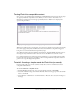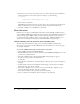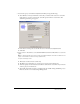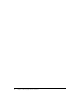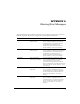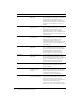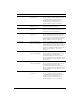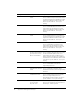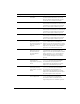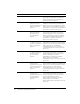User Guide
Table Of Contents
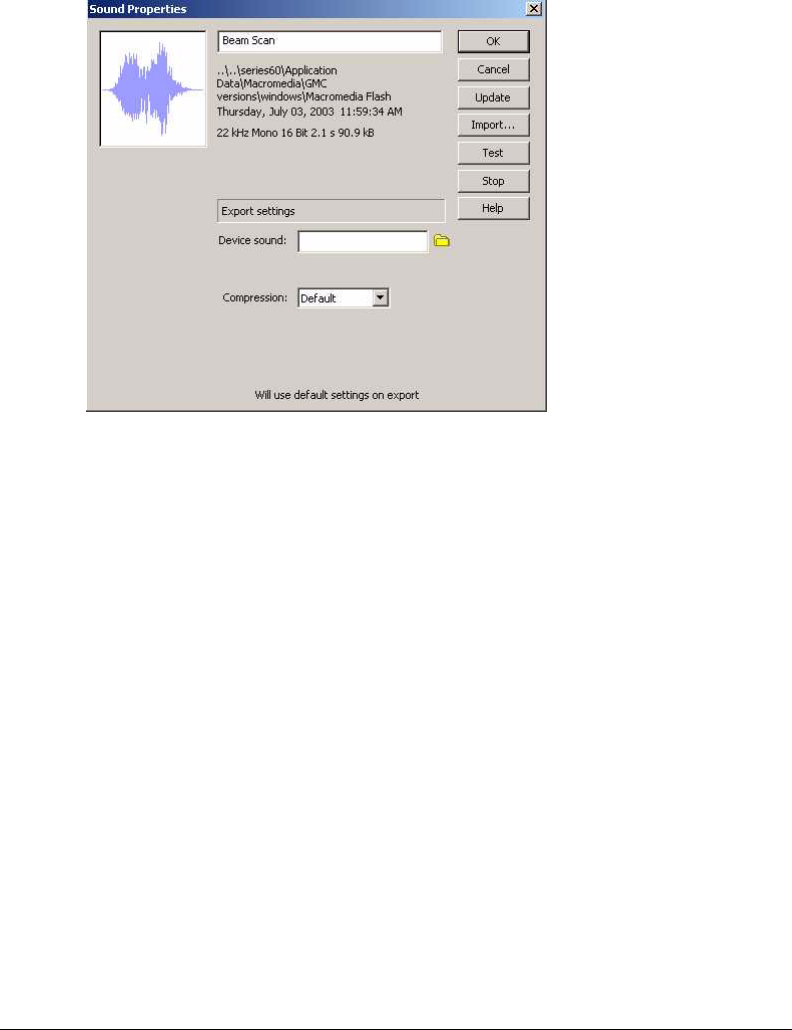
Flash Lite sound 13
9 Associate the proxy sound with the MySound.mid file by doing the following:
■ Select Window > Library and find the sound that you added earlier. Select the sound and
right-click it to open the context menu. Select Properties from the context menu. The
Sound Properties dialog box appears:
■ In the Device sound option, use the file browser to find and select MySound.mid.
■ Click OK.
10 Select Control > Test Movie to start the Flash MX Professional 2004 Flash Lite 1.0 test movie
player.
Note: To play back Flash movies that contain sound data in MIDI, use the Flash Lite 1.0 test movie
player or the standalone Flash Lite Player (SAFlashLite)
Keep the following in mind:
■ This feature works with event sounds only
■ The Effect, Sync, Edit and Loop options are not supported on mobile devices
■ You must specify an external device sound file for each sound in a document if you want the
sound to play on a mobile device
■ AS with all external files, the device sound files must be available during the Publish process.
However, the file is not needed during SWF playback.