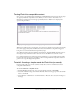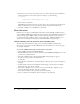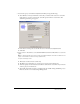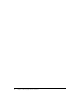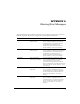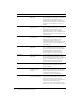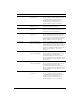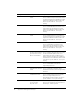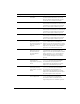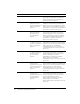User Guide
Table Of Contents
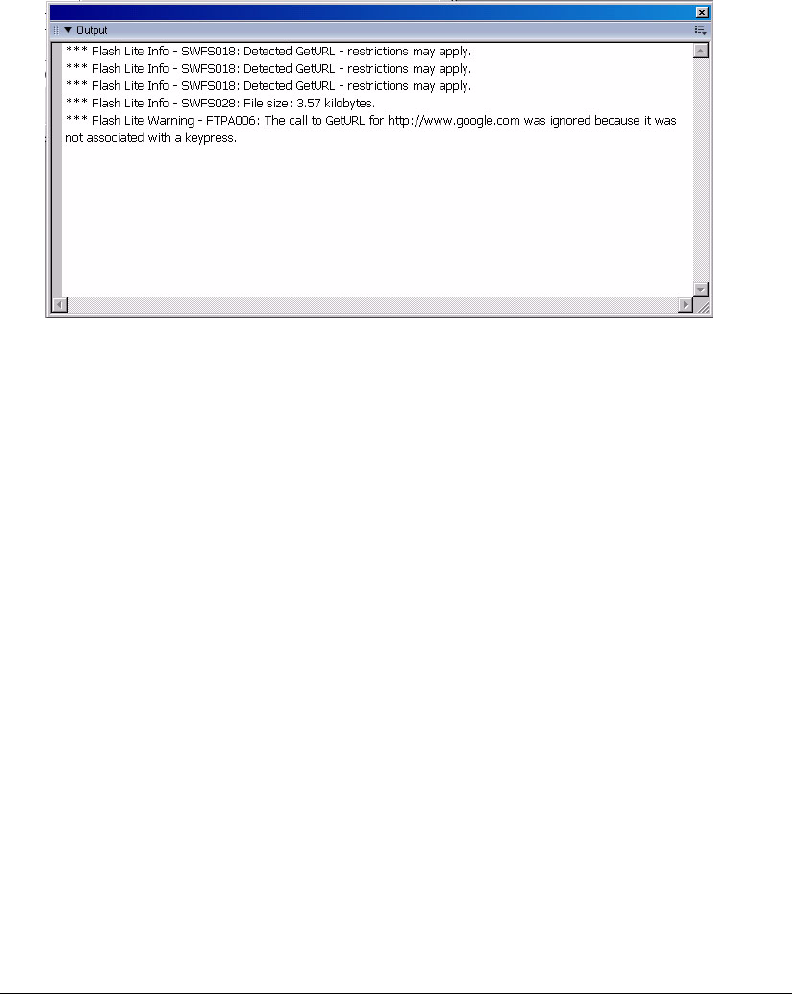
Tutorial I—Creating a simple movie for Flash Lite (no sound) 11
Testing Flash Lite compatible content
Once you’ve set the publish settings for Flash Lite, Flash MX Professional 2004 test movie player
can play any Flash Lite compatible content. When you select Control > Test Movie, new
information, warning, and error messages specifically related to Flash Lite are displayed in a
separate Output window:
Example of messages displayed in the test movie player Output window.
Whenever an unknown tag is encountered, error messages are displayed so the author can modify
the content appropriately. Not all SWF content that is not Flash Lite compatible is flagged as
being in error, such as invalid ActionScript and key input.
Since different handsets may have different size limitations, the Flash MX Professional 2004 test
movie player always informs the author about the size of the SWF movie each time it runs.
For a detailed explanation of all messages related to Flash Lite, see the appendix. This appendix
lists all of the error messages that you might see when creating Flash Lite compatible content in
general or for a specific deployment platform.
Tutorial I—Creating a simple movie for Flash Lite (no sound)
In this tutorial you’ll create a movie (without sound) that can run on a mobile device that is
compatible with Flash Lite.
To create a Flash Lite compatible movie:
1 In Flash MX Professional 2004, create a new document and name it tutorial.fla.
2 Select File > Publish Settings, then click the Flash tab. In the Version pop-up menu, select Flash
Lite 1.0. Click OK.
3 Select Window > Other Panels > Common Libraries > Buttons. Select a button and drag it to
the Stage.