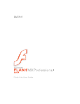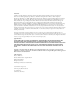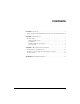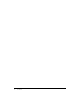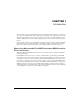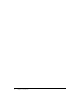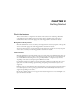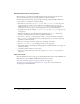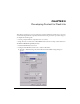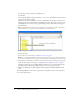User Guide
Table Of Contents
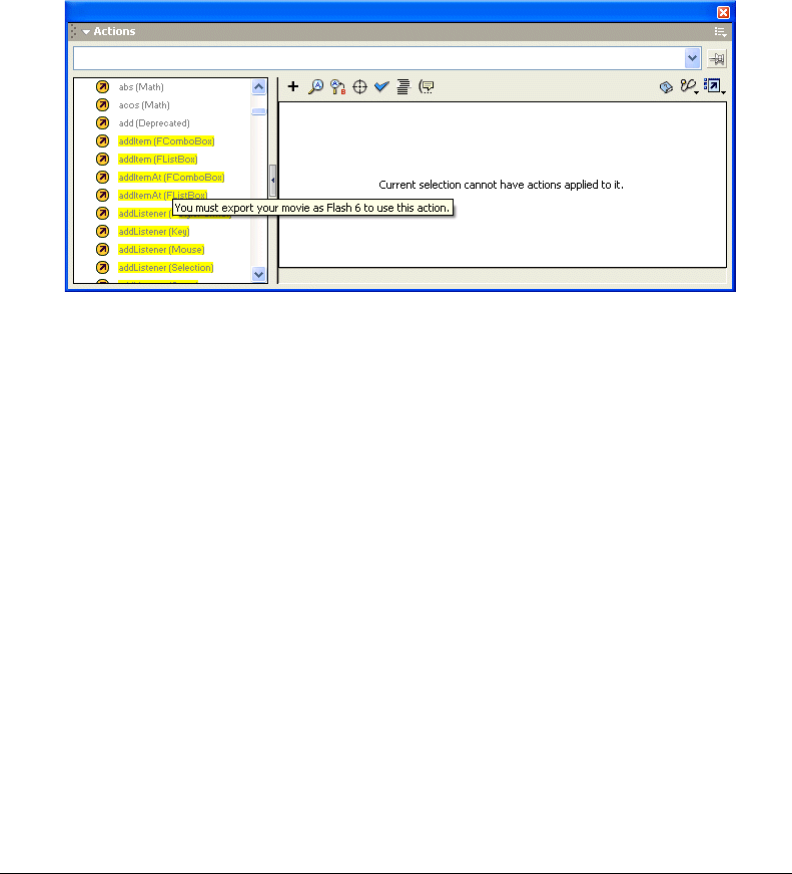
10 Chapter 3: Developing Content for Flash Lite
■ In the Version pop-up menu, select Flash Lite 1.0.
■ Click OK.
After setting the Publish Settings to Flash Lite 1.0, you can see what Flash Lite ActionScript is
supported in the Actions window.
Open the Actions window (Window > Actions), click Index in the left pane and scroll down.
ActionScript not supported in Flash Lite is highlighted in yellow. If you move your mouse over
the highlighted text, a tooltip message appears letting you know what Flash version supports
this ActionScript.
Note: Highlighted ActionScript in the Actions panel provides guidelines on what is supported in
Flash Lite. Refer to your device’s authoring guidelines for complete details.
Example of supported and unsupported (highlighted yellow) Flash Lite ActionScript
3 Create your movie.
If you want to use event sound, see “Flash Lite sound” on page 12.
Note: Do not use unsupported Flash Lite ActionScript. Consult your device’s authoring guidelines
document for detailed information on supported, unsupported, or partially supported ActionScript.
4 Select Control > Test Movie or Control > Test Scene to start the test movie player and test the
movie. For more details on testing, see “Testing Flash Lite compatible content” on page 11.
An Output window appears containing Flash Lite information, error, and warning messages.
Carefully study all of the messages. Make changes as necessary and repeat this step.
5 Publish your finished movie (File > Publish) and close Macromedia Flash MX Professional
2004.
The resulting SWF file is now ready to be uploaded to a distribution server for the consumer to
view on the targeted device.