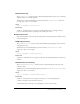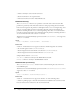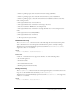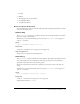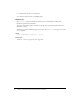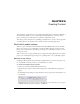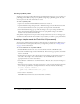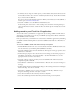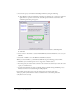User Guide
Table Of Contents
- Contents
- Introduction
- Optimizing Content
- Working with Sound
- ActionScript Enhancements for Flash Lite 1.1
- New FSCommand and FSCommand2 commands
- Creating Content
- Testing Content
- Development Kit Examples
- Resources and Support
- Supported ActionScript
- Supported ActionScript Properties
- Warning and Error Messages
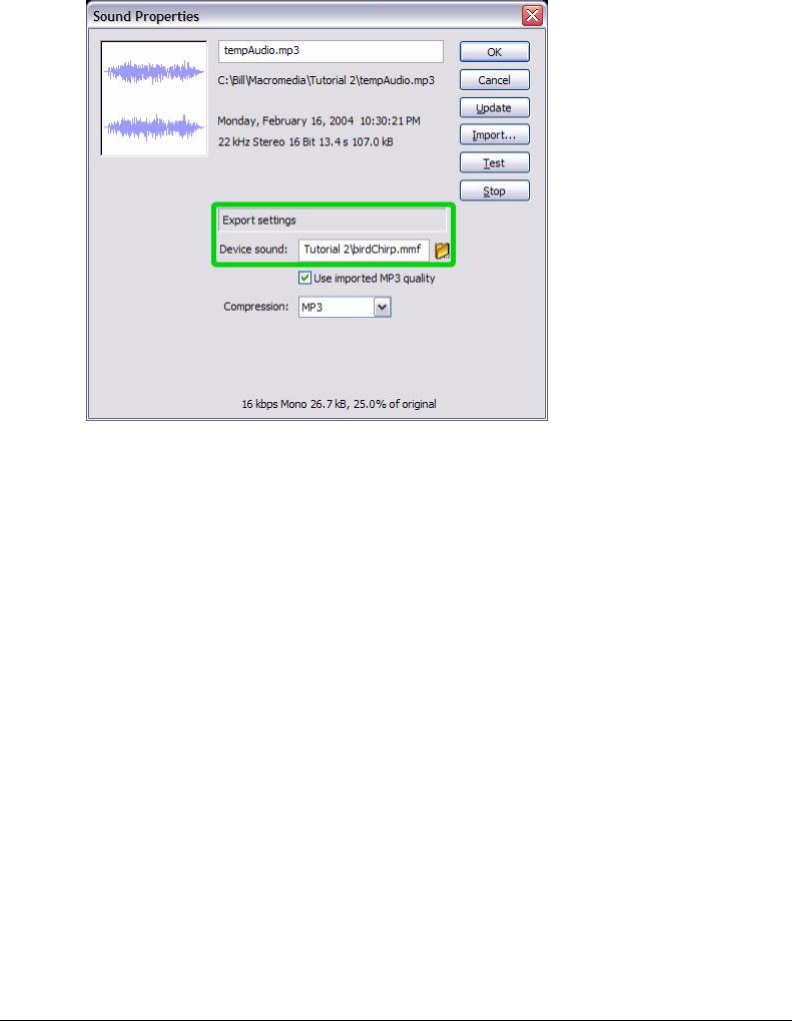
50 Chapter 6: Creating Content
10.
Associate the proxy sound with the birdChirp.mmf file by doing the following:
■ Select Window > Library and find the sound that you added in step 9. Select the sound and
right-click it to open the context menu. Select Properties from the context menu. The
Sound Properties dialog box appears:
■ In the Device sound text box, use the file browser to find and select birdChirp.mmf.
■ Click OK.
11.
Select Control > Test Movie to start the Flash MX Professional 2004 Flash Lite 1.1 to test your
SWF file.
12.
Select File > Publish to save the SWF file as FlashLiteSound.swf.
When you add sound files to your Flash Lite SWF file, keep the following points in mind:
• The Effect, Sync, and Edit options are not supported on mobile devices.
• You must specify an external device sound for each sound in a document if you want the sound
to play on a mobile device.
• As with all external files, the device sound files must be available during the Publish process.
However, the file is not needed during the SWF playback.
In the mobile phone web browser or from a desktop that can transfer a file using
desktop-to-phone synchronization software, transfer the file to the mobile phone and
verify that it works correctly.