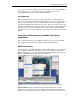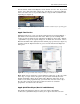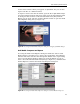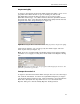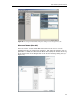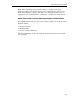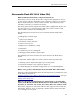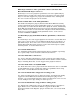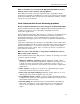Technical information
by Forest Key and Chris Hock
23
Figure 16: Accessing the Flash Video Exporter dialog box in Discreet Cleaner.
To access the Flash Video Exporter dialog box, choose Macromedia Flash
Video (FLV) from the Format pop-up list, select the Options check box, and
then click the Set button (see Figure 16).
Figure 17: Accessing the Flash Video Exporter dialog box in Discreet Cleaner.
Discreet Cleaner has many options to preprocess your image, including color
correction, resizing, de-interlacing, cropping, pulldown removal, and so on.
These settings are applied before the file is converted to the FLV file format.
Note: When exporting to the FLV file format, be careful not to apply
duplicate scaling or de-interlacing passes by using both the Cleaner and
Flash Video Exporter settings—this creates unwanted results such as
applying to scale transformations, resulting in a smaller size than desired.
Discreet Cleaner XL (Windows)
Using Discreet Cleaner XL and Flash MX Professional 2004, you can encode
multiple FLV files on unattended computers. To get started, select an
existing profile, then click Encoder Setting to open the Encoder Setting
Editor dialog box where you can select Macromedia Flash Video (FLV) under
Encoding Format (see Figure 17).
Figure 18: Accessing the Encoder Setting Editor dialog box in Discreet Cleaner XL.