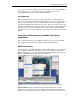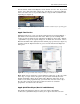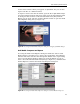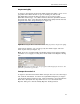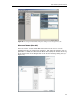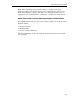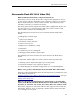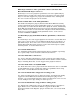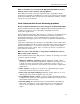Technical information
by Forest Key and Chris Hock
18
a 4:3 aspect ratio. For example, if your source file is 720 x 480 (DV NTSC),
then scaling to 320 x 240 (correct aspect ratio) will require a non -
proportional scale (greater change in X axis than Y).
De-interlacing
When encoding interlaced source footage (any NTSC or PAL footage shot
with a video camera) you will most likely want to remove one of the fields, or
de-interlace the footage, prior to encoding. Many third-party applications
offer this capability within their own interface, but you can also choose this
option in the Flash Video Exporter dialog box. Using the De-interlacing pop-
up menu, you can choose to eliminate the upper or lower field. For more
information, see the section "Interlaced and Progressive Video" earlier in this
paper.
Using Flash Video Exporter from within Third-Party
Applications
This section provides brief descriptions of how you can access the Flash
Video Exporter dialog box from within third-party applications.
Adobe After Effects
As of version 6.0 of Adobe After Effects Flash Video Exporter is not available
in After Effect’s standard rendering cue. Instead, it is listed in the File |
Export submenu. To access the Flash Video Exporter dialog box, select the
Export command from the File menu (see Figure 7).
Figure 8: Accessing the Flash Video Exporter dialog box in Adobe After Effects 6.0.
Important Note: When exporting files from After Effects, the current
composite’s resolution dictates the output of the FLV file. For example, if
you have a D1 720 x 486 comp set to Quarter resolution and export to the