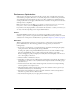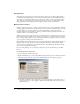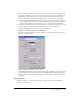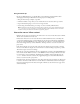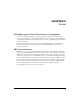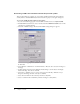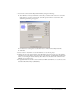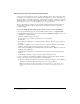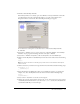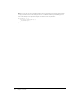User Guide
MFi sound substitution 19
11 Link the sound with MySound.mld:
If the Library window is not already open, select Window > Library and find the sound that
you added earlier. Select the sound and right-click it to open the context menu. Select
Properties from the context menu. The Sound Properties dialog box appears:
■ For the Device sound option, use the file browser to find and select MySound.mld.
■ Click OK.
12 Select Insert > Timeline > Layer to create a new layer on the main Timeline. Select Modify >
Timeline > Layer properties and change the name of the layer to Actions.
13 Select Insert > Timeline > Keyframe to add a new Keyframe to the new Actions layer.
14 Click on the first Keyframe on the Actions layer and in the Actions window enter the following
script:
stop();
Note: If the Actions window is not already open you will need to select Window > Development
Panels > Actions
15 Click on the button you added to the stage and in the Actions window add the following script:
on(keyPress “1”){
gotoAndPlay(2);
}
16 Insert a Keyframe in the Actions layer where you would like the sound to stop playing. For
example: 200. Select this Keyframe and in the Actions window add the following script:
stop();
stopAllSounds();
17 Select Control > Test Movie to start the test movie player.
18 Click in the test movie player window and press the “1” key. (You may need to select Control
> Disable Keyboard Shortcuts before you can execute
keyPress actions.) You should hear the
sound from the MFi file you created in step 1.