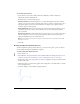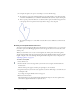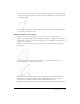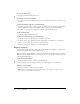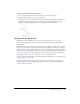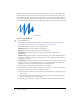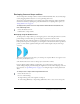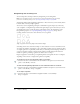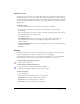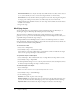User Guide
Erasing 99
Optimizing curves
Another way to smooth curves is to optimize them. This refines curved lines and fill outlines by
reducing the number of curves used to define these elements. Optimizing curves also reduces the
size of the Flash document (FLA file) and the exported Flash application (SWF file). As with the
Smooth or Straighten modifiers or commands, you can apply optimization to the same elements
multiple times.
To optimize curves:
1.
Select the drawn elements to be optimized and select Modify > Optimize.
2.
In the Optimize Curves dialog box, drag the Smoothing slider to specify the degree
of smoothing.
The exact results depend on the curves selected. Generally, optimizing produces fewer curves,
with less resemblance to the original outline.
3.
Set additional options:
Use Multiple Passes repeats the smoothing process until no further optimization can
be accomplished; this is the same as repeatedly selecting Optimize with the same
elements selected.
Show Totals Message displays an alert box that indicates the extent of the optimization when
smoothing is complete.
4.
Click OK.
Erasing
Erasing with the Eraser tool removes strokes and fills. You can quickly erase everything on the
Stage, erase individual stroke segments or filled areas, or erase by dragging.
You can customize the Eraser tool to erase only strokes, only filled areas, or only a single filled
area. The Eraser tool can be either round or square, and it can have one of five sizes.
To quickly delete everything on the Stage:
• Double-click the Eraser tool.
To remove stroke segments or filled areas:
1.
Select the Eraser tool, and then click the Faucet modifier.
2.
Click the stroke segment or filled area that you want to delete.
To erase by dragging:
1.
Select the Eraser tool.
2.
Click the Eraser Mode modifier and select an erasing mode:
Erase Normal erases strokes and fills on the same layer.
Erase Fills erases only fills; strokes are not affected.
Erase Lines erases only strokes; fills are not affected.