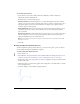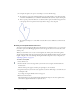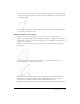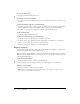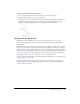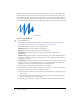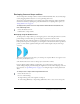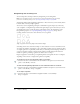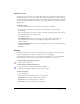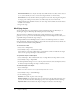User Guide
Using the Pen tool 93
5.
Position the pointer where you want the curve segment to end, hold down the mouse button,
and drag in the opposite direction to complete the segment. Shift-drag to constrain the segment
to multiples of 45°.
6.
To draw the next segment of a curve, position the pointer where you want the next segment to
end, and drag away from the curve.
Adjusting anchor points on paths
When you draw a curve with the Pen tool, you create curve points—anchor points on a
continuous, curved path. When you draw a straight line segment, or a straight line connected to a
curved segment, you create corner points—anchor points on a straight path or at the juncture of
a straight and a curved path.
By default, selected curve points appear as hollow circles, and selected corner points appear as
hollow squares.
To convert segments in a line from straight segments to curve segments or the reverse, you
convert corner points to curve points or the reverse.
You can also move, add, or delete anchor points on a path. You move anchor points using the
Subselection tool to adjust the length or angle of straight segments or the slope of curved
segments. You can nudge selected anchor points to make small adjustments.
Deleting unneeded anchor points on a curved path optimizes the curve and reduces the file size.