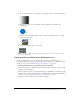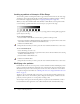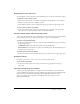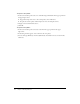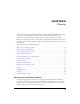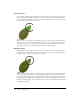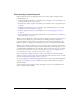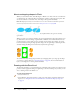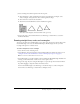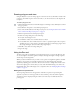User Guide
88 Chapter 5: Drawing
About overlapping shapes in Flash
When you use the Pencil, Line, Oval, Rectangle, or Brush tool to draw a line across another line
or painted shape, the overlapping lines are divided into segments at the intersection points. You
can use the Selection tool to select, move, and reshape each segment individually.
Note: Overlapping lines that you create with the Pen tool do not divide into individual segments at
intersection points, but remain connected. See “Using the Pen tool” on page 90.
A fill; the fill with a line drawn through it; and the two fills and three line segments created by
segmentation
When you paint on top of shapes and lines, the portion underneath is replaced by whatever is on
top. Paint of the same color merges together. Paint of different colors remains distinct. You can
use these features to create masks, cutouts, and other negative images. For example, the cutout
below was made by moving the ungrouped kite image onto the green shape, deselecting the kite,
and then moving the filled portions of the kite away from the green shape.
To avoid inadvertently altering shapes and lines by overlapping them, you can group the shapes
or use layers to separate them. See “Grouping objects” on page 146. For more information on
layers, see “Using layers” in Getting Started with Flash.
Drawing with the Pencil tool
To draw lines and shapes, you use the Pencil tool, in much the same way that you would use a real
pencil to draw. To apply smoothing or straightening to the lines and shapes as you draw, you can
select a drawing mode for the Pencil tool.
To draw with the Pencil tool:
1.
Select the Pencil tool.
2.
Select Window > Properties and select a stroke color, line weight, and style in the Property
inspector. See “Using the Stroke Color and Fill Color controls in the Property inspector”
on page 76.