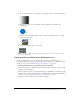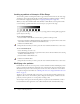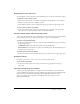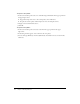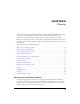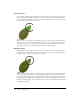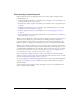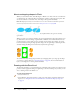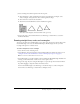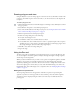User Guide
Flash drawing and painting tools 87
Flash drawing and painting tools
Flash provides various tools for drawing freeform or precise lines, shapes, and paths, and for
painting filled objects.
• To draw freeform lines and shapes as if drawing with a real pencil, you use the Pencil tool. See
“Drawing with the Pencil tool” on page 88.
• To draw precise paths as straight or curved lines, you use the Pen tool. See “Using the Pen tool”
on page 90.
• To draw basic geometric shapes, you use the Line, Oval, and Rectangle tools. See “Drawing
straight lines, ovals, and rectangles” on page 89.
• To draw polygons and stars, you use the PolyStar tool. See “Drawing polygons and stars”
on page 90.
• To create brushlike strokes as if painting with a brush, you use the Brush tool. See “Painting
with the Brush tool” on page 95.
When you use most Flash tools, the Property inspector changes to present the settings associated
with that tool. For example, if you select the Text tool, the Property inspector displays text
properties, making it easy to select the text attributes you want. For more information on the
Property inspector, see “Using panels and the Property inspector” in Getting Started with Flash.
When you use a drawing or painting tool to create an object, the tool applies the current stroke
and fill attributes to the object. To change the stroke and fill attributes of existing objects, you can
use the Paint Bucket and Ink Bottle tools in the Tools panel or the Property inspector. See “Using
the Stroke Color and Fill Color controls in the Tools panel” on page 76 or “Using the Stroke
Color and Fill Color controls in the Property inspector” on page 76.
You can reshape lines and shape outlines in a variety of ways after you create them. Fills and
strokes are treated as separate objects. You can select fills and strokes separately to move or modify
them. See “Reshaping lines and shape outlines” on page 97.
You can use snapping to automatically align elements with each other and with the drawing grid
or guides. See “Snapping” on page 101 and“About the main toolbar and edit bar” in Getting
Started with Flash.
You can customize the Tools panel to change the display of tools. See “Customizing the Tools
panel” in Getting Started with Flash.