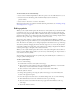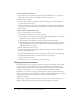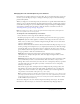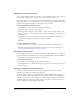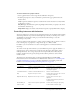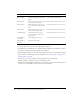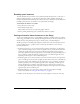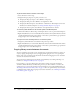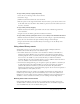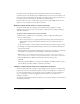User Guide
66 Chapter 3: Using Symbols, Instances, and Library Assets
To add and configure a behavior:
1.
Select the object, such as a button, that will trigger the behavior.
2.
In the Behaviors panel (Window > Development Panels > Behaviors), click the Add (+) button
and select the desired behavior from the Movieclip submenu.
3.
In the dialog box that appears, select the movie clip that you want to control with the behavior.
4.
Select a relative or absolute path. For more information, see “Absolute paths” on page 24 and
“Relative paths” on page 25.
5.
If required, select or input settings for the behavior parameters and click OK.
Default settings for the behavior appear in the Behaviors panel.
6.
Under Event, click On Release (the default event) and select a mouse event from the menu. If
you want to use the On Release event, leave the option unchanged.
GotoAndStop at
frame or label
Stops a movie clip, optionally
moving the playhead to a particular
frame.
Instance name of target clip to stop.
Frame number or label to stop.
Bring to Front Brings target movie clip or screen to
the top of the stacking order.
Instance name of movie clip or screen.
Bring Forward Brings target movie clip or screen
one position higher in the stacking
order.
Instance name of movie clip or screen.
Send to Back Sends the target movie clip to the
bottom of the stacking order.
Instance name of movie clip or screen.
Send Backward Sends the target movie clip or
screen one position lower in the
stacking order.
Instance name of movie clip or screen.
Start Dragging
movieclip
Starts dragging a movie clip. Instance name of movie clip or screen.
Stop Dragging
movieclip
Stops the current drag.
Behavior Purpose Select/input