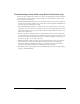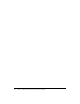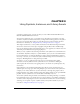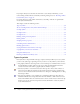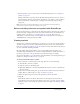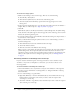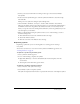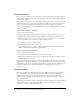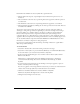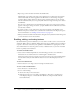User Guide
Creating symbols 55
• Use font symbols to export a font and use it in other Flash documents. See “Creating font
symbols” on page 116.
Flash provides built-in components, movie clips with defined parameters, that you can use to
add user interface elements, such as buttons, check boxes, or scroll bars, to your documents.
For more information, see Introduction, “Getting Started with Components,”in Using
Components.
Note: To preview interactivity and animation in movie clip symbols in the Flash authoring
environment, you must select Control > Enable Live Preview.
About controlling instances and symbols with ActionScript
You can use ActionScript to control movie clip and button instances. The movie clip or button
instance must have a unique instance name to be used with ActionScript. For information on
assigning a name to an instance, see “Creating instances” on page 58. You can also use
ActionScript to control movie clip or button symbols. For more information, see Chapter 5,
“Handling Events” in Using ActionScript in Flash.
Creating symbols
You can create a symbol from selected objects on the Stage, or you can create an empty symbol
and make or import the content in symbol-editing mode. You can also create font symbols in
Flash. See “Creating font symbols” on page 116. Symbols can have all the functionality that you
can create with Flash, including animation.
By using symbols that contain animation, you can create Flash applications with a lot of
movement while minimizing file size. Consider creating animation in a symbol when there is a
repetitive or cyclic action—the up-and-down motion of a bird’s wings, for example.
You can also add symbols to your document by using shared library assets during authoring or at
runtime. See “Using shared library assets” on page 69.
To convert selected elements to a symbol:
1.
Select an element or several elements on the Stage. Then do one of the following:
■ Select Modify > Convert to Symbol.
■ Drag the selection to the Library panel.
■ Right-click (Windows) or Control-click (Macintosh) and select Convert to Symbol from
the context menu.
2.
In the Convert to Symbol dialog box, type the name of the symbol and select the behavior—
Graphic, Button, or Movie Clip. See “Types of symbols” on page 54.
3.
Click in the registration grid to position the registration point for the symbol.
4.
Click OK.
Flash adds the symbol to the library. The selection on the Stage becomes an instance of
the symbol. You cannot edit an instance directly on the Stage—you must open it in symbol-
editing mode. You can also change the registration point for a symbol. See “Editing symbols”
on page 61.