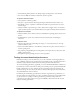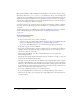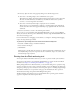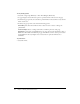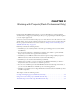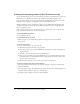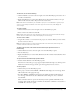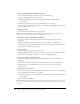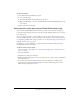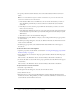User Guide
Using version control with projects (Flash Professional only) 49
To find a missing file:
1.
Select the filename in the Flash Project panel.
2.
Do one of the following:
■ Select Find Missing File from the Project pop-up menu.
■ Right-click (Windows) or Control-click (Macintosh) and select Find Missing File from the
context menu.
3.
Navigate to the file and click OK.
Using version control with projects (Flash Professional only)
Version control in Flash MX Professional 2004 lets you ensure that each author working in a
project file is always using the latest version of a file, and that multiple authors do not overwrite
each other’s work.
To use version-control features, you must define a site for the project. You can specify a local,
network, or FTP connection, or you can specify custom plug-ins for version control systems. If
you experience problems when setting up a remote site, see “Troubleshooting remote folder setup
(Flash Professional only)” on page 51.
On Windows, you can use Flash projects with SourceSafe. You must have Microsoft Visual
SourceSafe Client version 6 installed.
To define a site for version control:
1.
Create a new project and add files. See “Creating and managing projects (Flash Professional
only)” on page 46.
2.
Select File > Edit Sites.
3.
In the Edit Sites dialog box, click New.
4.
In the Site Definition dialog box, enter the site name, the local root path, and the e-mail address
and name of the user.
5.
To specify a local, network, or FTP connection, select Local/Network or FTP from the
Connection menu. Enter the location information for the Local/Network path or for the
FTP connection and skip the next step.