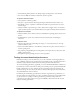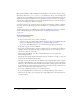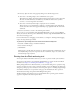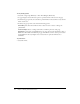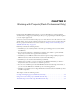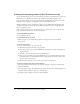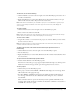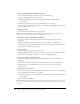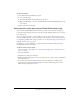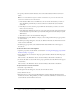User Guide
44 Chapter 1: Working with Flash Documents
To set printing options:
1.
Select File > Page Setup (Windows) or File > Print Margins (Macintosh).
2.
Set page margins. Select both Center options to print the frame in the center of the page.
3.
In the Frames pop-up menu, select whether to print all frames in the document or only the first
frame of each scene.
4.
In the Layout pop-up menu, select from the following options:
Actual Size prints the frame at full size. Enter a value for Scale to reduce or enlarge the
printed frame.
Fit on One Page reduces or enlarges each frame so it fills the print area of the page.
Storyboard options print several thumbnails on one page. You can select from Boxes, Grid, or
Blank. Enter the number of thumbnails per page in the Frames text box. Set the space between
the thumbnails in the Story Margin text box. Select Label to print the frame label as a
thumbnail.
To print frames:
• Select File > Print.