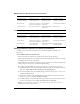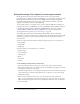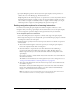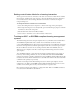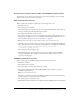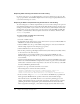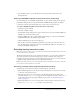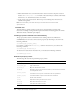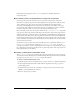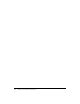User Guide
Setting feedback options for a learning interaction 411
Multiple Choice learning interaction asset names
True or False learning interaction asset names
Setting feedback options for a learning interaction
Feedback options control the text that the user sees before and while responding to an
interaction.
To set feedback options for an interaction:
1.
Select the interaction component (to the left of the Stage in the quiz template).
2.
If the Component inspector is not already visible, open it from the Property inspector; and then
click Options at the bottom of the panel.
3.
Select Feedback if you want the interaction to present comments to users before and after they
submit a response. Then, enter a comment for the following:
■ For Tries, enter the number of tries that a user is given to provide a correct response.
■ For Initial Feedback, enter the feedback that appears before the user has interacted with the
quiz—for example, Click an object and drag it to the matching object.
■ For Correct Feedback, enter the feedback that appears if the user’s response is correct—for
example, Yes, that is correct.
■ For Incorrect Feedback, enter the feedback that appears if the user’s response is incorrect
and tries is set to 1—for example, No, that is incorrect.
■ For Additional Tries, enter the feedback that appears if the user’s response is incorrect and
tries is set to more than 1—for example, No, that is incorrect. Try again.
Note: Users are allowed one try only for the True or False learning interaction, so there is no
Additional Tries field for that interaction.
Asset Description Object type Instance name
Question text field Holds question text Dynamic text field Template_Question
Feedback text field Holds feedback text Dynamic text field Template_Feedback
Control button Submits user response
and controls navigation
Flash UI Button
component
Template_ControlButton
3-8 check boxes Check box distractors Flash UI CheckBox
component
Checkbox1-8
Asset Description Object type Instance name
Question text field Holds question text Dynamic text field Template_Question
Feedback text field Holds feedback text Dynamic text field Template_Feedback
Control button Submits user response
and controls navigation
Flash UI Button
component
Template_ControlButton
2 radio buttons True or false radio
button distractors
Flash UI RadioButton
component
Template_Radio1,
Template_Radio2