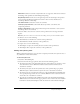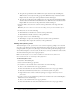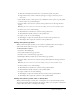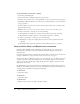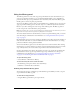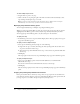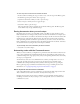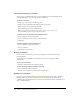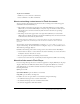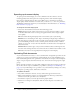User Guide
40 Chapter 1: Working with Flash Documents
Speeding up document display
To speed up the document display, you can use commands in the View menu to turn off
rendering-quality features that require extra computing and slow down document display.
None of these commands have any effect on how Flash exports a document. To specify the
display quality of Flash documents in a web browser, you use the
object and embed parameters.
The Publish command can do this for you automatically. For more information, see “Publishing
Flash documents” on page 311.
To change the document display speed:
• Select View > Preview Mode, and select from the following options:
Outlines displays only the outlines of the shapes in your scene and causes all lines to appear
as thin lines. This makes it easier to reshape your graphic elements and to display complex
scenes quickly.
Fast turns off anti-aliasing and displays all the colors and line styles of your drawing.
Antialias turns on anti-aliasing for lines, shapes, and bitmaps. It displays shapes and lines so
that their edges appear smoother on the screen. This option draws more slowly than the Fast
option. Anti-aliasing works best on video cards that provide thousands (16-bit) or millions
(24-bit) of colors. In 16- or 256-color mode, black lines are smoothed, but colors might look
better in Fast mode.
Antialias Text smooths the edges of any text. This command works best with large font sizes
and can be slow with large amounts of text. This is the most common mode in which to work.
Full renders all content on the Stage fully. This setting may slow down display.
Optimizing Flash documents
As your document file size increases, so does its download time and playback speed. You can take
several steps to prepare your document for optimal playback. As part of the publishing process,
Flash automatically performs some optimization on documents: for example, it detects duplicate
shapes on export and places them in the file only once, and it converts nested groups into single
groups.
Before exporting a document, you can optimize it further by using various strategies to reduce the
file size. You can also compress a SWF file as you publish it. (See Chapter 15, “Publishing,” on
page 309.) As you make changes, it’s a good idea to test your document by running it on a variety
of computers, operating systems, and Internet connections.
To optimize documents:
• Use symbols, animated or otherwise, for every element that appears more than once.
• When creating animation sequences, use tweened animations, whenever possible. These
animations use less file space than a series of keyframes.
• For animation sequences, use movie clips instead of graphic symbols.
• Limit the area of change in each keyframe; make the action take place in as small an area
as possible.