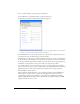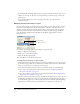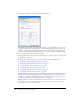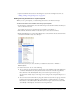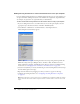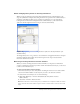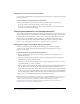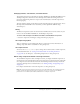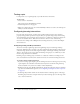User Guide
396 Chapter 19: Creating E-learning Content
Adding learning interactions to a document that doesn’t use a quiz template
If you are adding learning interactions to a Flash document that does not use a quiz template, you
can place stand-alone learning interactions on the Timeline in a single frame, sequential frames
(for example, 10 questions in 10 sequential frames), or labeled frames.
To add a stand-alone learning interaction to the Timeline when not using a quiz template:
1.
If you are adding interactions to a document that does not use the quiz template, select the
appropriate layer, and then select Insert > Timeline > Blank Keyframe.
2.
Select Window > Other Panels > Common Libraries > Learning Interactions.
The Learning Interactions library appears.
The library includes six types of learning interaction movie clips: Drag and Drop, Fill in the
Blank, Hot Object, Hot Spot, Multiple Choice, and True or False. In addition, there are
folders called Assets, Graphics, and UIComponents. These are used for customizing learning
interactions. See “Changing buttons, check boxes, and radio buttons” on page 399.
3.
Select the new keyframe you created, and then drag one of the Learning Interaction movie clips
from the Library panel to the Stage.
4.
Reposition the interaction by dragging it to where you want it to appear on the Stage.
5.
Configure the learning interaction. See “Configuring a Learning Interaction component”
on page 393.
Note: Watch the frame count across layers as you add and remove keyframes. Make sure that all
layers end at the same frame number along the Timeline so that the frame count is the same in all
layers.