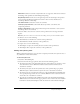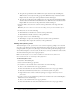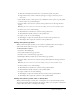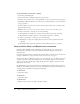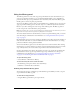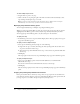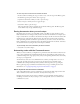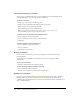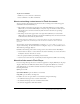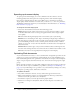User Guide
About the links menu in Flash Player 39
To get more commands:
1.
Make sure you are connected to the Internet.
2.
Select Commands > Get More Commands.
About customizing context menus in Flash documents
You can customize the standard context menu and the text-editing context menu that appears
with Flash documents in Flash Player 7.
• The standard context menu appears when a user right-clicks (Windows) or Control-clicks
(Macintosh) on a document in Flash Player, in any area except an editable text field. You can
add custom items to the menu, and hide any built-in items in the menu except Settings
and Debugger.
• The editing context menu appears when a user right-clicks (Windows) or Control-clicks
(Macintosh) in an editable text field in a document in Flash Player. You can add custom items
to this menu. You cannot hide any built-in items.
Note: Flash Player also displays an error context menu when a user right-clicks (Windows) or
Control-clicks (Macintosh) in Flash Player and no document is loaded. You cannot customize
this menu.
You customize context menus in Flash Player 7 using the contextMenu and contextMenuItem
objects in ActionScript. For more information on using these objects, see “ContextMenu class” in
Flash ActionScript Language Reference.
Remember the following criteria when creating custom context menu items for Flash Player:
• Custom items are added to a context menu in the order in which they are created. You cannot
modify this order after the items are created.
• You can specify the visibility and enabling of custom items.
• Custom context menu items are automatically encoded using Unicode UTF-8 text encoding.
About the links menu in Flash Player
If a user is using a Netscape browser or an Active X application to display Flash Player, the player
displays a links menu for all Flash documents. If the user right-clicks (Windows) or Control-
clicks (Macintosh) on a text link in the Flash document, the links menu appears with the
following menu items:
Open opens the link.
Open in New Window opens the link in a new window.
Copy Link copies the link to the Clipboard.
In addition, the user can open a link in a new window by doing the following:
• In a Windows Netscape browser: Control-click the link.
• In a Macintosh Netscape browser: Command-click the link.
• In an Active X application: Shift-click the link.