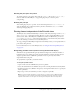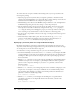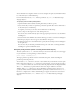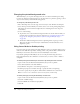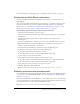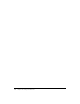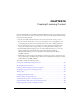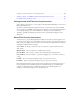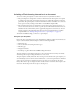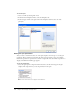User Guide
388 Chapter 19: Creating E-learning Content
Setting control button labels for a learning interaction. . . . . . . . . . . . . . . . . . . . . . . . . . . . . . 414
Tracking to AICC- or SCORM-compliant learning management systems . . . . . . . . . . . . . . . 414
Extending learning interaction scripts . . . . . . . . . . . . . . . . . . . . . . . . . . . . . . . . . . . . . . . . . . 417
Getting started with Flash learning interactions
Your e-learning courseware runs on any computer with Macromedia Flash Player 6 or later and a
Flash-enabled web browser.
To track user data from the Flash learning interactions, you must have a web server-side LMS,
such as an AICC- or SCORM-compatible system. In addition, users must have Internet Explorer
4.0 or Netscape Navigator 4.0 or later (Windows), or Netscape 4.5 or later (Macintosh).
Tracking to an LMS with learning interactions does not work with Internet Explorer on the
Macintosh.
About Flash learning interactions
An interaction is a part of a Flash application in which the user interacts with the application to
provide a response. A typical response might be answering a question, selecting from the answers
True or False, or clicking an area of the screen. You can use the six learning interactions included
with Flash to build interactive courseware:
True or False In this type of interaction, the user responds to a question with the answers
True or False.
Multiple Choice The user responds to a multiple-choice question.
Fill in the Blank The user types a response that is checked against matching phrases.
Drag and Drop The user responds to a question by dragging one or more onscreen objects to
a target.
Hot Spot The user responds by clicking a region (or regions) on the screen.
Hot Object The user responds by clicking an object (or objects) on the screen.
Each learning interaction has unique parameters that determine how the interaction appears to
the user. The interactions are Flash components, which makes them easy to implement and
configure in a Flash document. For additional information about Flash components, see
Chapter 5, “Customizing Components” in Using Components.