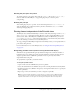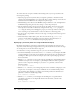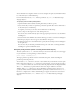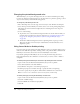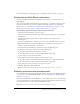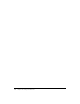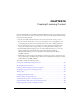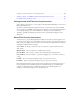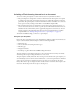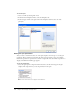User Guide
Printing frames independent of the PrintJob class 383
You use the label #b to designate a frame to be used to designate the print area. The label #b must
be on the same layer as a frame labeled #p.
For more information about
print() function parameters, see print() in Flash ActionScript
Language Reference.
To specify a print area when printing frames:
1.
Open the Flash document (FLA) containing the frames you will set to print.
2.
Select a frame that you have not specified to print with a #p frame label. Select a frame that is
on the same layer as one labeled #p.
To organize your work, you can select the next frame after one labeled #p.
3.
Create a shape on the Stage the size of the desired print area.
You can also select a frame with any object of the appropriate print area size to use that frame’s
bounding box.
4.
Select the frame in the Timeline that contains the shape you want to use for the bounding box.
5.
If the Property inspector does not appear, select Window > Properties.
6.
In the Property inspector, enter #b for Label to specify the selected shape as the bounding box
for the print area.
You can enter only one #b label per Timeline. This option is the same as selecting the Movie
bounding box option with the Print action.
Using the print() function (when not using the PrintJob object)
The basic syntax for the
print() function, which you can associate with a button or other trigger
in your document to activate printing, is shown as follows:
print (target, “Bounding box”);
The target parameter specifies the location of the frames that print, and the bounding box
parameter specifies the print area.
You can add a
print() function to a button or other element in your document to let users print
Flash content. You assign the
print() function to a button, frame, or movie clip. If you assign a
print() function to a frame, the action executes when the playhead reaches the designated frame.
The
print() function lets you print frames in other movie clips in addition to the main
Timeline. Each
print() function sets only one Timeline for printing, but the action lets you
specify any number of frames within the Timeline to print. If you attach more than one
print()
function to a single button or frame, the Print dialog box appears for each action executed. For
more information about the
print() function, see print() in Flash ActionScript Language
Reference.