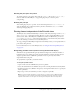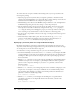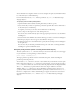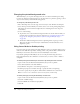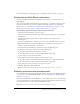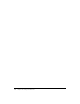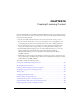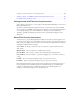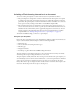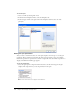User Guide
382 Chapter 18: Printing from SWF Files
To control what users can print, remember the following items as you set up documents and
movie clips for printing:
• Adjust the page layout in any frames that you designate as printable to match the desired
printed output. Using Flash Player, you can print all shapes, symbols, bitmaps, text blocks, and
text fields. Levels in a SWF file are not composited on print output.
• The Flash Player printer driver uses the HTML settings for dimension, scale, and alignment in
the Publish Settings dialog box. Use these settings to control the print layout.
• The selected frames print as they appear in the movie clip symbol. You can let users print a
movie clip that is not visible in a browser by setting the movie clip’s
_visible property to
false using the Actions panel. Changing the property of a movie clip with the Set Property
action, tweening, or any transformation tool does not affect how a movie clip prints.
• For a movie clip to be printable, it must be on the Stage or workspace and it must be given an
instance name.
• All elements must be fully loaded to print. You can use the movie clip _framesloaded
property to check whether the printable content is loaded. For more information, see
MovieClip._framesloaded in Flash ActionScript Language Reference.
Specifying a print area (when not using the PrintJob object)
By default, when frames are printed, the document file’s Stage determines the print area. Any
object that extends off the Stage is clipped and does not print. Loaded movies use their own Stage
size for the print area, not the main movie’s Stage size.
As an alternative to using a document’s Stage size, you can set the following print areas:
• For either the Flash Player context menu or the print() function, you can designate the SWF
content bounding box as the print area for all frames by selecting an object in one frame as the
bounding box. This option is useful, for example, if you want to print a full-page data sheet
from a web banner.
• With the print() function, you can use the composite bounding box of all printable frames in
a Timeline as the print area—for example, to print multiple frames that share a registration
point. To use the composite bounding box, you use the
bMax parameter, as shown in the
following example:
print ("myMovie", "bmax")
• With the print() function, you can change the print area for each frame, scaling objects to fit
the print area—for example, to have objects of different sizes in each frame fill the printed
page. To change the bounding box per frame, use the Frame parameter in the Print action
parameters, as shown in the following example:
print ("myMovie", "bframe")
• With the print() function, you can designate the bounding box of a specific frame in
a document as the print area for all printable frames in the document, as shown in the
following example:
print ("myMovie", "bmovie")