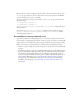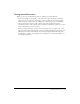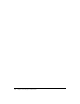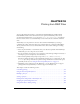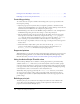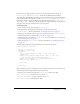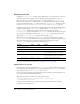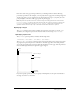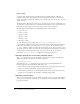User Guide
372 Chapter 17: Creating Accessible Content
Because static text cannot be assigned an instance name, it cannot be included in the list of the
tabIndex property values. As a result, a single instance of static text anywhere in the SWF file
causes the reading order to revert to the default.
To specify a tab order, you assign an order number to the
tabIndex property, as shown in the
following example:
_this.myOption1.btn.tabIndex = 1
_this.myOption2.txt.tabIndex = 2
See Button.tabIndex, MovieClip.tabIndex, and TextField.tabIndex in Flash ActionScript
Language Reference.
You can also use
tabChildren() or tabEnabled() methods to assign custom tab order. See
MovieClip.tabChildren, MovieClip.tabEnabled, and TextField.tabEnabled in Flash
ActionScript Language Reference.
Accessibility for hearing-impaired users
To provide accessibility for hearing-impaired users, you can include captions for audio content
that is integral to comprehending the material. A video of a speech, for example, would probably
require captions for accessibility, but a quick sound associated with a button probably wouldn’t.
There are several ways you can add captions to a Flash document, including the following:
• Add text as captions, taking care to ensure the captions are synchronized on the Timeline with
the audio.
• Use Hi-Caption Viewer, a component available from Hi Software that works with Hi-Caption
SE for use with Flash. The white paper titled Captioning Multimedia with Hi-Caption SE for
Use with Macromedia Flash MX explains how to use Hi-Caption SE and Flash together to
create an a captioned document. The white paper is available on the Macromedia website on
the Accessibility White Papers page at www.macromedia.com/macromedia/accessibility/
whitepapers/. For more information on Hi-Caption SE, see the link on the Macromedia
Accessibility Captioning page at www.macromedia.com/macromedia/accessibility/tools/
caption.html.