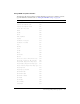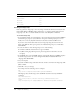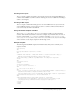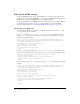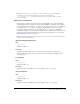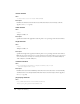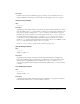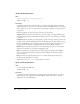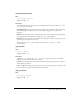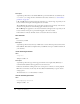User Guide
332 Chapter 15: Publishing
Creating an image map
Flash can generate an image map to show any image and maintain the function of buttons that
link to URLs. When an HTML template includes the
$IM template variable, Flash inserts the
image map code. The
$IU variable identifies the name of the GIF, JPEG, or PNG file.
To create an image map:
1.
In your Flash document, select the keyframe to be used for the image map and label it #Map in
the frame Property inspector (select Window > Properties if the Property inspector is not
visible). You can use any keyframe with buttons that have attached Get URL actions.
If you don’t create a frame label, Flash creates an image map using the buttons in the last
frame of the SWF file. This option generates an embedded image map, not an embedded
Flash SWF file.
2.
To select the frame to show the image map, do one of the following:
■ For PNG or GIF files, label the frame to appear as #Static.
■ For JPEG, during the publish operation, place the playhead on the frame to be used
for display.
3.
In an HTML editor, open the HTML template you’ll modify. Flash stores HTML templates
in the following location: <boot drive>:\Program Files\Macromedia\Flash MX 2004\
<language>\First Run\HTML.
4.
Save your template.
5.
Select File > Publish Settings, click the Format tab, and select a format for the image map: GIF,
JPEG, or PNG.
6.
Click OK to save your settings.
For example, insert the following code in a template:
$IM
<img src=$IS usemap=$IU width=$IW height=$IH BORDER=0>
This might produce the following code in the HTML document created by the Publish
command:
<map name="mymovie">
<area coords="130,116,214,182" href="http://www.macromedia.com">
</map>
<img src="mymovie.gif" usemap="#mymovie" width=550 height=400 border=0>
JPEG height $JH
JPEG filename $JN
PNG width $PW
PNG height $PH
PNG filename $PN
Attribute/parameter Template variable