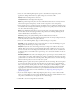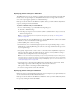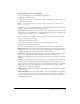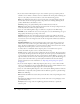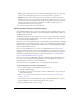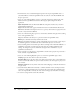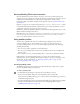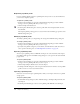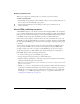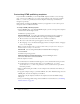User Guide
330 Chapter 15: Publishing
Customizing HTML publishing templates
If you’re familiar with HTML, you can modify HTML template variables to create an image
map, a text report or a URL report, or to insert custom values for some of the most common
Flash
object and embed parameters (for Internet Explorer and Netscape Communicator/
Navigator, respectively).
Flash templates can include any HTML content for your application or even code for special
interpreters such as ColdFusion and ASP.
To modify an HTML publishing template:
1.
Using an HTML editor, open the Flash HTML template you want to change. These templates
can be found in the following locations:
For Windows operating systems:
Windows 2000 or XP <boot drive>:\Documents and Settings\<user>\Local Settings\
Application Data\Macromedia\Flash MX 2004\<language>\Configuration\HTML
■ The <boot drive> is the drive from which 2000 or XP boots (usually C).
■ The <user> is the name of the person logged in to the 2000 or XP.
■ The <language> is set to an abbreviated language name. For example, in the US, <language>
is set to “en” for English.
Note: The Application Data folder is normally a hidden folder; you might need to change your
Windows Explorer settings to see this folder.
Windows 98
boot drive:\Program Files\Macromedia\Flash MX 2004\language\
First Run\HTML
For Macintosh operating systems:
Macintosh OS X 10.1.5 and 10.2.6 and later Macintosh HD/Applications/
Macromedia Flash MX 2004/First Run/HTML
2.
Edit the template as needed.
■ For information on variables that Flash supports, see the table that follows this procedure.
■ For information on creating an image map or a text or URL report, or to insert
custom values for
object and embed parameters, see the sections for those topics, which
follow this procedure.
3.
When you finish editing the variables, save the template in the same folder from which you
retrieved it.
4.
To apply the template settings to your Flash SWF file, select File > Publish Settings, select the
HTML panel, and select the template you modified.
Flash changes only the template variables in the template selected in the Publish Settings
dialog box.
5.
Select your remaining publish settings, and click OK. For more information, see “Publishing
Flash documents” on page 311.