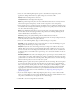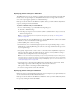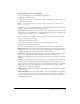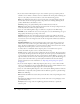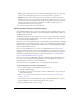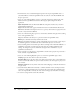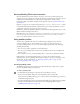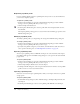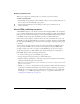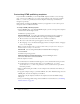User Guide
328 Chapter 15: Publishing
Duplicating a publish profile
If you’ve modified publish settings for a publish profile and you want to save the modifications,
you can create a duplicate profile.
To duplicate a publish profile:
1.
From the Current Profile pop-up menu in the Publish Settings dialog box (File > Publish
Settings), select the publish profile that you want to copy.
2.
Click the Duplicate Profile button.
3.
In the Duplicate Profile dialog box, enter the profile name in the Duplicate Name text box,
and click OK.
The duplicate publish profile appears as a selection in the Current Profile pop-up menu of the
Publish Settings dialog box.
Modifying a publish profile
To modify a publish profile, you simply change the settings in the Publish Settings dialog box.
To modify a publish profile:
1.
From the Current Profile pop-up menu in the Publish Settings dialog box (File > Publish
Settings), select the publish profile that you want to copy.
2.
Specify the new publish settings for your document, and click OK. For details about how to
select options in the dialog box, see “Publishing Flash documents” on page 311.
Exporting a publish profile
You can export a publish profile as an XML file for import into other documents. After import,
the publish profile appears in the Publish Settings dialog box as an option in the Current Profile
pop-up menu.
To export a publish profile:
1.
From the Current Profile pop-up menu in the Publish Settings dialog box (File > Publish
Settings), select the publish profile that you want to export.
2.
Click the Import/Export Profile button, and select Export.
3.
In the Export Profile dialog box, either accept the default location in which to save the publish
profile or browse to a new location and click Save.
Importing a publish profile
Other users can create and export publish profiles, which you can import and select as a publish
settings option.
To import a publish profile:
1.
In the Publish Settings dialog box (File > Publish Settings), click Import/Export Profile, and
select Import.
2.
In the Import Profile dialog box, browse to the publish profile XML file, and click Open.