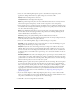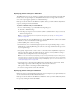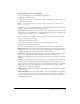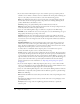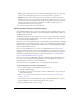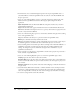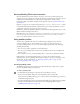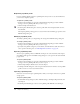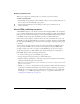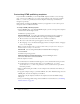User Guide
Using publish profiles 327
About publishing Flash Lite documents
Macromedia Flash Lite lets Flash designers, developers, and content providers quickly create
engaging content for mobile phones using the ActionScript scripting language, drawing tools, and
templates. For detailed information on authoring for mobile devices, see the Content
Development Kits on the Mobile and Devices Development Center at www.macromedia.com/
devnet/devices.
Flash Lite 1.1 supports two new ActionScript functions:
FSCommand() and FSCommand2(). Many
new FSCommand and FSCommand2 commands have been introduced in Flash Lite 1.1. For a
complete list of ActionScript expressions supported, see the
FlashLite1.1_Authoring_Guidelines.pdf file on your Macromedia Flash application CD or on the
Mobile and Devices Development Center.
Note: Depending on the mobile device for which you are developing, certain restrictions can apply to
which ActionScript commands and sound formats are supported. For more details, see Mobile
Articles on the Mobile and Devices Development Center.
Using publish profiles
You can create a publish profile that saves a publish settings configuration. You can then
export the publish profile to other documents or for others to use them. Conversely, you
can import publish profiles to use in your document. Publish profiles offer many advantages,
including the following:
• You can create profiles to publish in several media formats.
• You can create a publish profile for in-house use that differs from the way you’d publish the
files for a client.
• Your company can create a standard publish profile to ensure files are published uniformly.
Publish profiles, as with default publish settings, are saved at the document rather than
application level. To use a publish profile in another document, you export it and import it into
the other file. For more information, see “Exporting a publish profile” on page 328 and
“Importing a publish profile” on page 328.
Creating a publish profile
The Publish Settings dialog box includes a Create New Profile button, which creates a profile
based on the publish settings you’ve specified.
To create a publish profile:
1.
In the Publish Settings dialog box, click the Create New Profile (+) button.
2.
In the Create New Profile dialog box, name the publish profile, and click OK.
The newly created publish profile appears as a selection in the Current Profile pop-up menu of
the Publish Settings dialog box.
3.
Specify the publish settings for your document in the Publish Settings dialog box (File > Publish
Settings), and click OK. For more information about configuring publish settings, see
“Publishing Flash documents” on page 311.