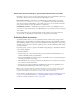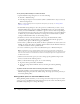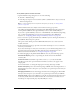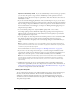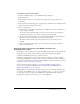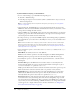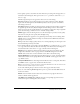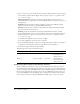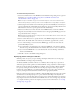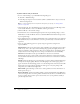User Guide
Publishing Flash documents 311
About exact domain matching for sharing data between Flash documents
Flash Player 7 enforces a stricter security model than previous versions of Flash Player. There were
two primary changes in the security model between Flash Player 6 and 7:
Exact domain matching Flash Player 6 lets SWF files from similar domains (for example,
www.macromedia.com and store.macromedia.com) communicate freely with each other and
with other documents. In Flash Player 7, the domain of the data to be accessed must match the
data provider’s domain exactly for the domains to communicate.
HTTPS/HTTP restriction A SWF file that loads using nonsecure (non-HTTPS) protocols
cannot access content loaded using a secure (HTTPS) protocol, even when both are in exactly the
same domain.
For more information about ensuring that Flash content performs as expected with the new
security model, see “Flash Player security features” in Using ActionScript in Flash.
Publishing Flash documents
To publish a Flash document, you select publish file formats and file format settings with the
Publish Settings command. Then you publish the Flash document using the Publish command.
The publishing configuration that you specify in the Publish Settings dialog box is saved with the
document. You can also create and name a publish profile so that the established publish settings
are always available.
Depending on the options you specify in the Publish Settings dialog box, the Publish command
creates the following files:
• The Flash SWF file
• Alternate images in a variety of formats that appear automatically when Flash Player is not
available (GIF, JPEG, PNG, and QuickTime)
• The supporting HTML document(s) required to show SWF content (or an alternate image) in
a browser and control browser setting
• Three HTML files (if you keep the default, Detect Flash Version, selected): the detection file,
the content file, and the alternate file
• Stand-alone projector files for Windows and Macintosh computers and QuickTime videos
from Flash content (EXE, HQX, or MOV files, respectively)
Note: To alter or update a SWF file created with the Publish command, you must edit the original
Flash document and then use the Publish command again to preserve all authoring information.
Importing a Flash SWF file into Flash removes some of the authoring information.
For information on publish settings, see “Configuring publish settings for Flash Player detection”
on page 318. For general information, see “Specifying publish settings that create HTML
documents with embedded Flash content” on page 315.