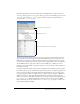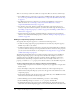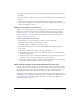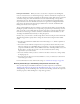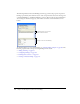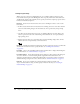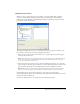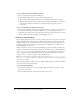User Guide
Data binding (Flash Professional only) 267
Adding a binding
To add a binding, click the Add Binding (+) button on the Bindings tab. The Add Binding dialog
box appears.
This dialog box shows all the schema items (properties) for the selected component. You use this
dialog box to select which property you want to expose for binding. Component properties
appear as root nodes within the schema tree. An arrow icon represents whether a schema item has
read/write access, as follows: a right-pointing arrow represents a write-only property, a left-
pointing arrow represents a read-only property, and a bidirectional arrow represents a read-write
property. (See “Configuring bindings” on page 268.)
To walk through the steps of creating a binding, see “Creating a simple application” on page 256,
which creates a simple data application, or “A simple binding example” on page 259, which
demonstrates how bindings connect two UI components.
In general, follow these steps to add a binding:
1.
Select the component on the Stage for which you want a binding.
2.
In the Component inspector, click the Bindings tab.
3.
Click the Add Binding button. The Add Binding dialog box opens.
4.
Select the property for which you want to add a binding.
5.
In the bottom pane of the Bindings tab, click Bound To. The value field becomes editable.
6.
Click the magnifying glass icon in the field and select the component path and schema location
to bind to. See “Defining what to bind to” on page 269.
7.
In the bottom pane of the Bindings tab, click Direction and select the appropriate value from
the pop-up menu. See “Configuring bindings” on page 268.
8.
Repeat the steps for additional components.
The schema for a component defines which schema items are bindable. However, you might need
add a binding for a schema item that is not identified in the data source’s schema. You can do this
by selecting the Use path expression option. See “Adding bindings using path expressions”.