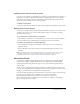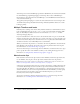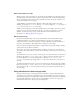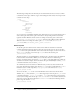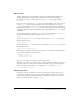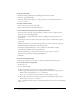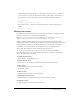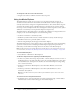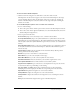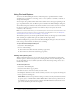User Guide
26 Chapter 1: Working with Flash Documents
To specify a target path:
• Use the Insert Target Path button (and dialog box) in the Actions panel.
• Enter the target path manually.
• Create an expression that evaluates to a target path. You can use the built-in functions
targetPath and eval.
To assign an instance name:
1.
Select a movie clip or button on the Stage.
2.
Enter an instance name in the Property inspector.
To insert a target path using the Insert Target Path dialog box:
1.
Select the movie clip, frame, or button instance to which you want to assign the action.
This becomes the controlling Timeline.
2.
Select Window > Development Panels > Actions to display the Actions panel if it’s not
already open.
3.
In the Actions toolbox (at the left of the panel), select an action or method that requires a
target path.
4.
Click the parameter box or location in the script where you want to insert the target path.
5.
Click the Insert Target Path button above the Script pane.
6.
In the Insert Target Path dialog box, select a syntax: Dots (the default) or Slashes.
7.
Select Absolute or Relative for the target path mode.
For more information, see “Using absolute and relative target paths” on page 23.
8.
Select a movie clip in the Insert Target Path display list.
9.
Click OK.
To insert a target path manually:
• Follow steps 1–4 and enter an absolute or relative target path in the Actions panel.
To use an expression as a target path:
1.
Follow steps 1–3.
2.
Do one of the following:
■ Enter an expression that evaluates to a target path in a parameter box.
■ Click to place the insertion point in the script. Then, in the Functions category of the
Actions toolbox, double-click the
targetPath function.
The
targetPath function converts a reference to a movie clip into a string.
■ Click to place the insertion point in the script. Then, in the Functions category of the
Actions toolbox, select the
eval function.
The
eval function converts a string to a movie clip reference that can be used to call methods
such as
play.