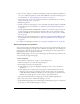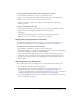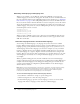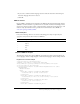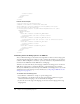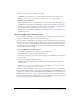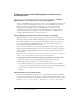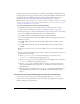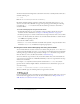User Guide
Authoring multilanguage text with the Strings panel 243
To add a string ID to the Strings panel without assigning it to a text field:
1.
Select Window > Other Panels > Strings to open the Strings panel.
2.
Type in a new string ID and new string in the Strings panel, and click the Apply button.
Note: You can also use the Enter key to apply the ID to the text field.
3.
When you are ready to assign the new string to a text field, perform the steps in the
following procedure.
To assign an existing ID to a text field:
1.
Select the Text tool from the toolbar. On the Stage, create an input or dynamic text field.
2.
Type the name of an existing ID in the ID section of the Strings panel.
3.
Click Apply.
The String text field on the Stage appears with the text string assigned to the ID.
Note: You can also use the Enter key to apply the ID to the text field.
Changing the language displayed on the Stage
You can change the language that appears on the Stage to any of the available languages you
selected. For more information, see “Selecting languages for translation” on page 241.
To display the text on the Stage in another language:
1.
Select Window > Other Panels > Strings to open the Strings panel.
2.
In the Stage Language pop-up menu, select the language you want to use for the Stage language.
This must be a language you added as an available language.
After you change the Stage language, any new text you type on the Stage appears in that
language. If you have previously entered text strings for the language in the Strings panel,
any text on the Stage appears in the selected language. If not, the text fields already on the
Stage are blank.
About editing text in the Strings panel
After you have entered text in the Strings panel, you can edit the text in the following ways:
• You can edit the text directly in the Strings panel cells.
• You can edit the text on the Stage in the language selected as the Stage language, using
language-editing features such as find and replace (see “Finding and replacing text”
on page 30) and spell checking (see “Using the Check Spelling feature” on page 118). Text that
is changed using these features is changed on the Stage and in the Strings panel.
• You can edit the XML file directly. For more information, see “Translating text in the Strings
panel or an XML file” on page 246.