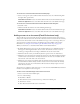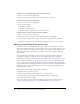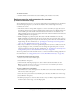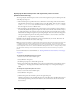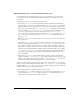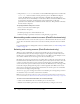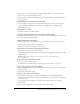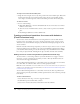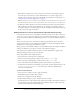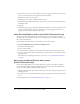User Guide
Setting properties and parameters for a screen (Flash Professional only) 225
Setting parameters for a screen (Flash Professional only)
On the Parameters tab of the Property inspector, you can set parameters to control how the
screen appears and behaves during playback. Different parameters are available for slide and
form screens.
The following parameters are available only for slide screens:
• The parameter autoKeyNav determines whether the slide uses default keyboard handling to
control navigation to the next or previous slide. When
autoKeyNav is set to true, pressing the
Right Arrow key or the Spacebar advances to the next slide, and pressing the Left Arrow key
moves to the previous slide. When
autoKeyNav is set to false, no default keyboard handling
takes place. When
autoKeyNav is set to inherit (the default setting), the slide inherits its
autoKeyNav setting from its parent. If the slide’s parent is also set to inherit, the
parent’s ancestors are examined until one is found with its
autoKeyNav parameter set to true
or
false. If a slide is a root slide, setting autoKeyNav to inherit yields the same result as
setting it to
true.
Note: This property can be set independently for each slide, and it affects keyboard handling when
that slide has focus.
• The parameter overlayChildren specifies whether child screens overlay one another on the
parent screen during playback. When
overlayChildren is set to true, child screens overlay
one another. For example, suppose you have two children, Child 1 and Child 2, which are
bullet points on the parent screen. If the user clicks a Next button and displays Child 1, then
clicks Next again and displays Child 2, Child 1 remains visible when Child 2 appears. When
overlayChildren is set to false (the default setting), Child 1 is removed from the display
when Child 2 appears. This parameter affects only the immediate children of a slide, not
nested descendants.
• The parameter playHidden specifies whether a slide continues to play if it is hidden after
being shown. When
playHidden is set to true (the default setting), the slide continues to play
when the slide is hidden after being shown. When
playHidden is set to false, the slide stops
playing if it is hidden, and resumes playing at Frame 1 if it is shown again.
There is one parameter that is available only to form screens: The parameter
visible indicates
whether a screen is visible or hidden at runtime. When
visible is set to true, the screen is visible
at runtime. When
visible is set to false, the screen is hidden. This property does not affect the
visibility of the screen in the authoring environment.
The following parameters are available for slide and form screens:
• The parameter autoload indicates whether the content should load automatically (true), or
wait to load until the
Loader.load() method is called (false). The default value is true.
This parameter is inherited from the Loader component.