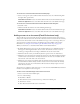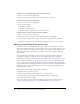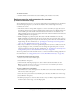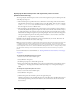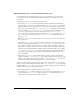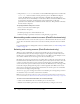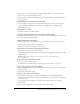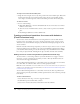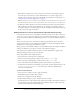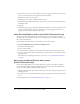User Guide
Setting properties and parameters for a screen (Flash Professional only) 223
To rename a screen:
• Double-click the screen name in the Screen Outline pane and enter a new name.
Setting properties and parameters for a screen
(Flash Professional only)
You use the Property inspector to set properties and parameters for individual screens. On the left
side of the Property inspector, you can view the instance name, width, height, and x and y
coordinates of a screen:
• The instance name is a unique name assigned to a screen, used when you target the screen in
ActionScript. Each screen is assigned a default instance name, based on its default name in the
Screen Outline pane. The instance name and default screen name are also identical to the
linkage identifier for the screen. If you update the instance name, the default screen name and
the linkage identifier are also updated.
• Width and height are specified in pixels. The values in the W and H fields are read-only.
Width and height are determined by the screen contents. You can use the Auto Snap option to
make sure the registration point stays in the same relative position when the screen width and
height change. For more information, see “Specifying the ActionScript class and registration
point of a screen (Flash Professional only)” on page 224.
• The x and y coordinates of a screen are specified in pixels. You can move a child screen on the
Stage by changing its x and y coordinates. You can change the registration point of a screen
using the registration point grid. For more information, see “Specifying the ActionScript class
and registration point of a screen (Flash Professional only)” on page 224.
You can set parameters for slide and form screens, to control screen behavior during playback. For
more information, see “Setting parameters for a screen (Flash Professional only)” on page 225.
To change the instance name of a screen:
1.
Select a screen in the Screen Outline pane.
2.
Select Window > Properties.
3.
On the left side of the Property inspector, enter a name in the Instance Name text box.
Note: If you update the instance name, the screen name in the Screen Outline pane and the
linkage identifier for the screen also update.
To move a child screen on the Stage:
1.
If the Hide Screen context menu option for the child screen is selected (the default setting for
slide screens), deselect the option.
2.
Select the screen’s parent in the Screen Outline pane, and select the child screen on the Stage.
3.
Select Window > Properties.
4.
In the Property inspector, enter new values for the x and y coordinates, drag the child screen to
another location on the Stage, or use the Align panel.