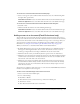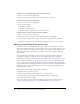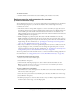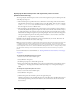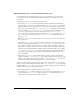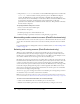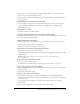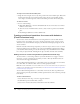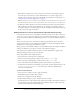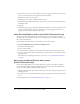User Guide
222 Chapter 12: Working with Screens (Flash Professional Only)
To add a screen of a specified type at the current screen level:
1.
Select a screen in the Screen Outline pane.
2.
Select Insert Screen Type from the context menu and select a screen type.
To add a nested screen of the default type:
1.
Select a screen in the Screen Outline pane.
2.
Do one of the following:
■ Press Enter or Return.
■ Select Insert > Nested Screen.
■ Select Insert Nested Screen from the screens context menu.
To add a screen or series of screens based on a template:
1.
Select a screen in the Screen Outline pane.
2.
Select Insert Screen Type from the context menu and select Saved Templates.
3.
Select a template category under Category, and then select a template under Templates.
4.
Click OK to close the dialog box and add the template-based screen(s) to your document.
Naming screens (Flash Professional only)
By default, screens are named with their default type, in the order in which they are created:
slide1, slide2, form1, form2, and so on. The creation order does not necessarily reflect the order
of the screens in the Screen Outline pane. For example, you could create three sibling screens,
slide1, slide2, and slide3. If you then create a nested screen directly below slide1, the nested
screen is slide4.
You can rename screens, including the top-level screen. Screen names must be unique in a
document. For example, you can have only one screen named Quiz_Page in a document.
The default screen name is used as the instance name, which is used in ActionScript to control a
screen. (For more information, see “About using ActionScript with screens (Flash Professional
only)” on page 231.) If you change the default screen name, the instance name is updated with
the new name; likewise, if you change the instance name, the screen name is updated. The linkage
identifier for the screen is also identical to the screen name, and it is updated when the screen
name or instance is updated.
Instance names must conform to the following requirements:
• The name must not contain any spaces.
• The first character must be a letter, underscore (_), or dollar sign ($).
• Each subsequent character must be a letter, number, underscore, or dollar sign.
• The instance name must be unique.
You can also change the instance name in the Property inspector. For more information, see
“Setting properties and parameters for a screen (Flash Professional only)” on page 223.