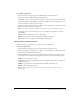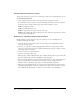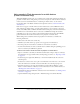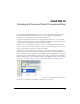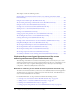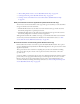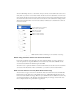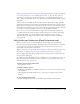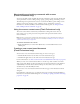User Guide
220 Chapter 12: Working with Screens (Flash Professional Only)
About undoing and redoing commands with screens
(Flash Professional only)
You can use the Edit > Undo and Edit > Redo menu commands to undo and redo the following
actions performed on screens: adding, cutting, copying, pasting, deleting, and hiding a screen.
The following actions performed on screens are recorded in the History panel: adding a screen,
adding a nested screen, selecting a screen, renaming a screen, and deleting a screen. For
information on the Undo and Redo commands and the History panel, see “Using the Undo,
Redo, and Repeat menu commands” on page 34.
Using the screens context menu (Flash Professional only)
The screens context menu contains many commands for working with screens. You can
insert screens, cut, copy and paste screens, and perform other operations with the context
menu commands.
Note: Specific context menu commands are documented in sections describing those tasks. For
example, to find information on the Insert Screen command, see“Adding screens to a document
(Flash Professional only)” on page 221.
To view the context menu for a screen:
• Right-click (Windows) or Control-click (Macintosh) a screen thumbnail in the Screen
Outline pane.
Creating a new screen-based document
(Flash Professional only)
You can create a new screen-based document using one of two screen types:
• A Flash Slide Presentation uses the slide screen as the default screen type.
• A Flash Form Application uses the form screen as the default screen type.
For more information, see “Slide screens and form screens (Flash Professional only)” on page 218.
When you create a new screen-based document, it contains a top-level container screen and a
single screen of the default type. Keep in mind that a screen-based document can be published
only Flash Player 6 format or later, with ActionScript 2.0. You cannot save a screen-based
document in any earlier Flash Player format.
You can create a new screen-based document from the Start page or from the New Document
dialog box.
For information on the Start page, see “Using the Start page” in Getting Started with Flash. For
information on the New Document dialog box, see “Creating or opening a document and setting
properties” on page 12.